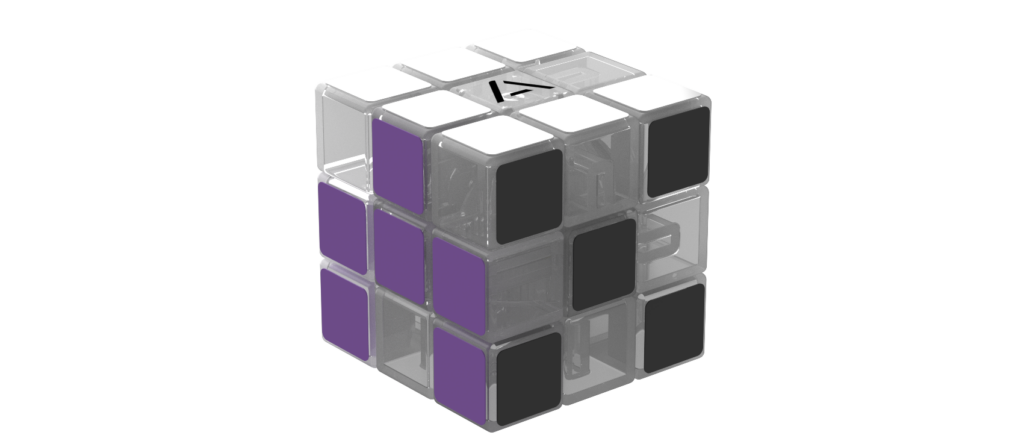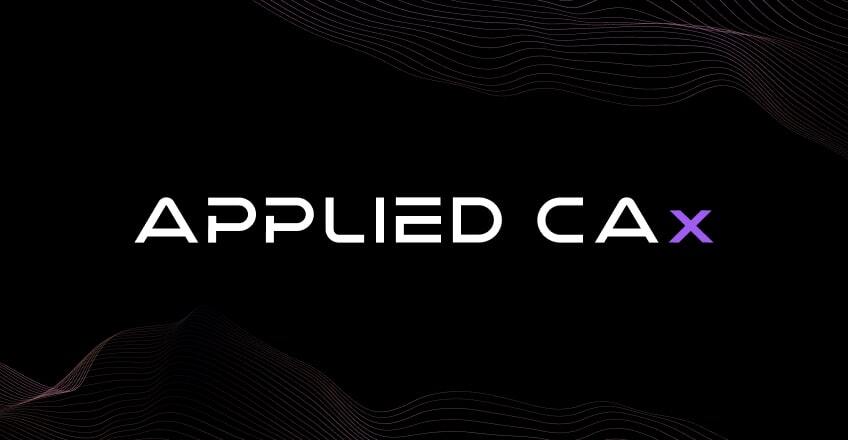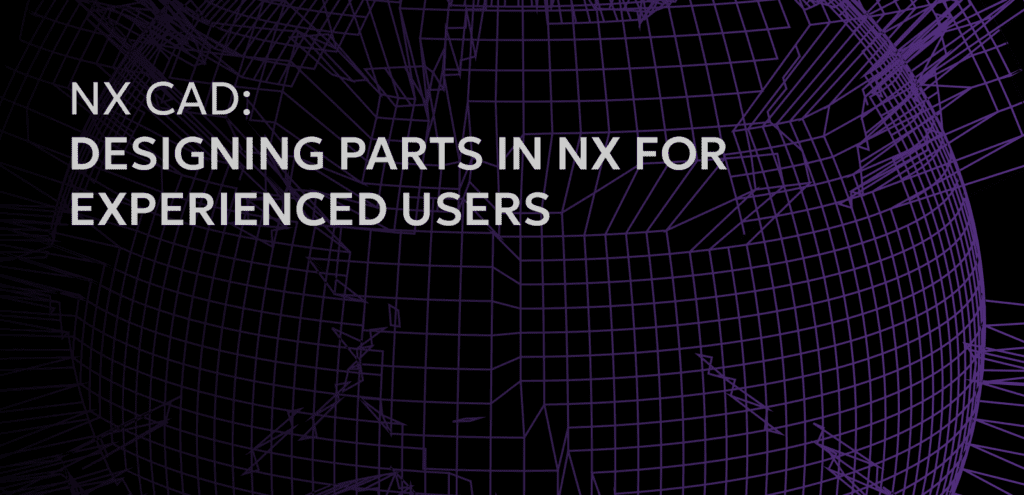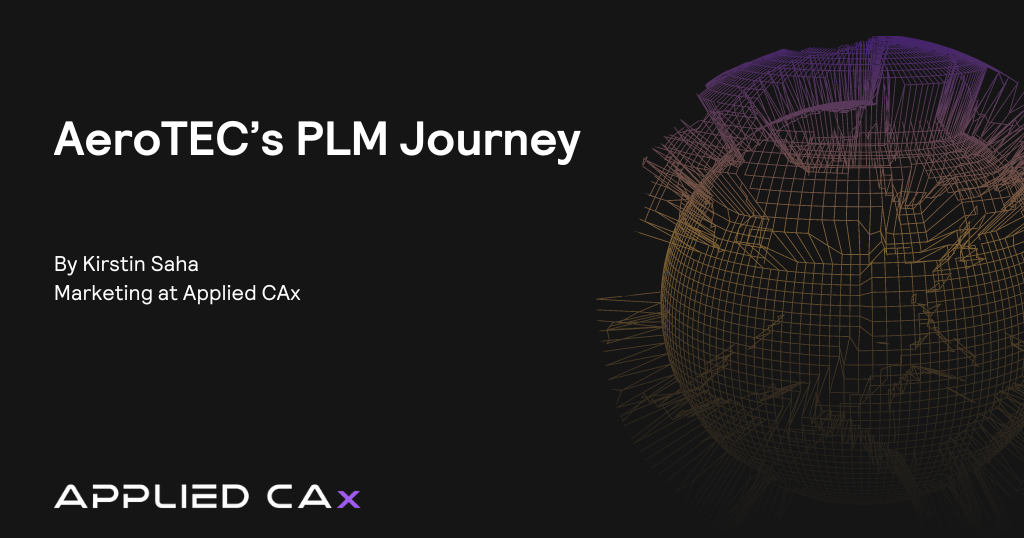When working in NX CAD, efficiency is key to maximizing productivity and ensuring smooth design processes. Whether you are a seasoned user or just starting, adopting best practices can significantly enhance your workflow.
This post shares 10 essential tips to help streamline your work in NX CAD, improve accuracy, and make your design projects more efficient.
Tip 1: Customize the NX environment
NX allows for a lot of customization to the user interface and NX environment. An example of this can be seen with The Ribbon Toolbar, which is located at the top of the NX environment. This feature organizes commands into tabs that align with suggested workflows.
Users can customize their experience in three ways: adjusting customer defaults, setting preferences, and using the “customize” feature.
Tip 2: Know your role
An NX role is a modified collection of commands and options that can be activated at any time to customize the user experience. For users seeking more functionality, the NX Advanced Role is an out-of-the-box setup that offers additional commands and options. After making changes to the environment, users can create and save their roles for future use.
Tip 3: Use assembly load options
Assembly Load Options is a vital feature in NX since it provides various methods for efficiently managing large assemblies. Once set, these options can be saved as either the default settings or as an external file that can be shared with others.
Tip 4: Have a plan
Having a plan of attack when designing a part or assembly is crucial because different design situations require different approaches. It is important to decide in advance how the construction of the part should be set up and which features and options may be needed.
Additionally, staying aware of factors that could lead to downstream changes in the design and implementing strategies to make the design robust will ensure greater flexibility and efficiency in the development process.
Tip 5: Emphasize reuse
Leveraging existing knowledge, such as a prior example of a part or a similarly constructed design, can significantly speed up the design process. Tools like WAVE Geometry Linker or Product Interface allow you to incorporate aspects of external objects into the creation of a new part.
Additionally, when designing features, it is beneficial to use patterns and symmetry as much as possible to streamline the process and maintain consistency.
Tip 6: Start with a sketch
Start with a sketch whenever possible because sketching in NX is a powerful tool that can significantly influence all subsequent features. A well-constructed and robust sketch that drives the design can be a lifesaver in ensuring a solid foundation for the overall design process.
Here are some tips when creating sketches:
- Constrain the sketch as much as you can
- Use geometric or relational constraints over dimensions for a more robust feature
- Use symmetry and patterns within the sketch environment
- Minimize fillets and rounds and add them as blends later
- If you are creating a complicated sketch, do a little at a time
- For sketches that are created later in the design, avoid references to detail features such as blend edges
- Sketches can be external and created ahead of the feature or internal and created on the fly
Tip 7: Model features with intent
Select the best command for the job and explore all available options to maximize its effectiveness. Using Expressions within features can provide easy control over dimensions such as length or size, making adjustments more efficient.
Additionally, pay close attention to Selection Intent when picking objects because this can impact your results.
Tip 8: Use a blending strategy
Blend order:
- blend last (except for “tool body”)
- blend large to small
- “fillet” first (add material) and “round” second (remove material)
- blend long “chains” (ladder example)
Step 1: Try edge blend
- tangent edge selection
- toggle options: roll over/roll on
- reduce blend value by .01mm to address similar blend size issues
Step 2: Try multiple edge blends
- single edge(s) selection
- may require stop short or trim plane
- may require radius adjustments (<.01mm)
Step 3: Try face blend
- tangent edge/face selection or single face selection
Step 4: Try multiple face blends
- single face(s) selection
- may require trim plane
- may require no trim plane
Step 5: Finish with mesh and patch
Tip 9: Communicate the design
Clearly communicating the design to a fabricator or assembly vendor is crucial for achieving the desired final product. The choice of what standard to use, along with the decision to use Product Manufacturing Information or Model-Based Definition in addition to or in place of traditional 2D drawings can impact how the information and intent of a design are portrayed.
Implementing a well-defined drafting and release process can make a difference in ensuring that all stakeholders understand the design accurately.
Tip 10: Education is key
Education in NX CAD is essential because the software rapidly evolves to enhance the tools available to users. Staying informed about the changes, tracking relevant information, and sharing insights can be valuable in maximizing the effectiveness of the software.
Simply being aware that a particular tool or option exists can dramatically change the design approach for creating a part, which leads to more innovative and efficient solutions.
Summary
- Customize the NX environment
- Know your role
- Use assembly load options
- Have a plan
- Emphasize reuse
- Start with a sketch
- Model features with intent
- Use a blending strategy
- Communicate the design
- Education is key
For an in-depth tutorial on each step, watch the full webinar here.