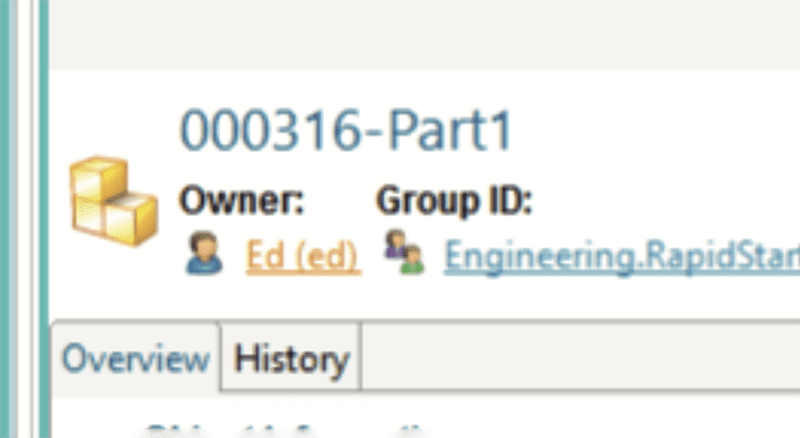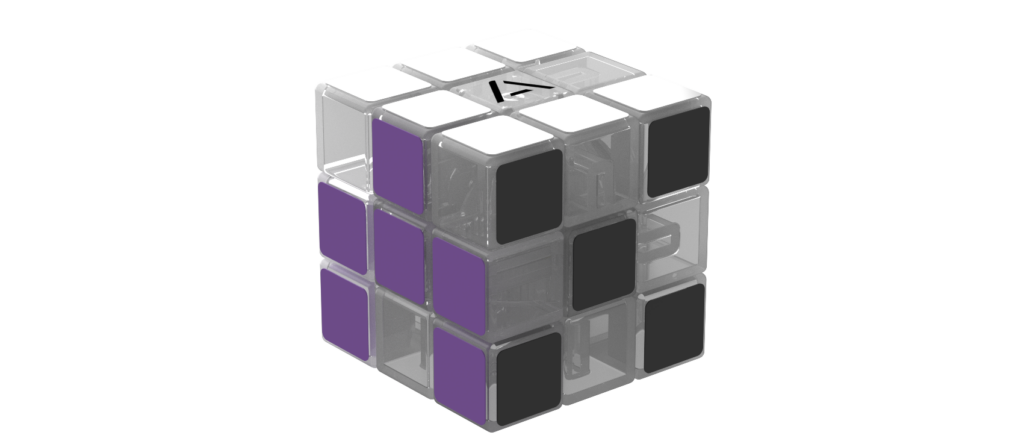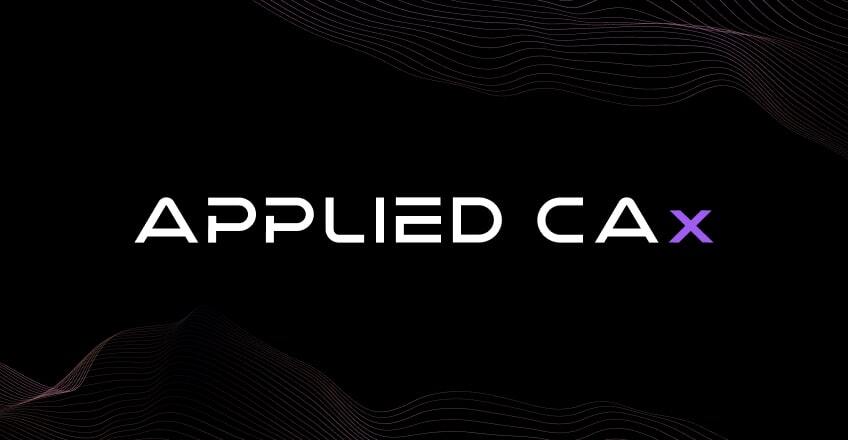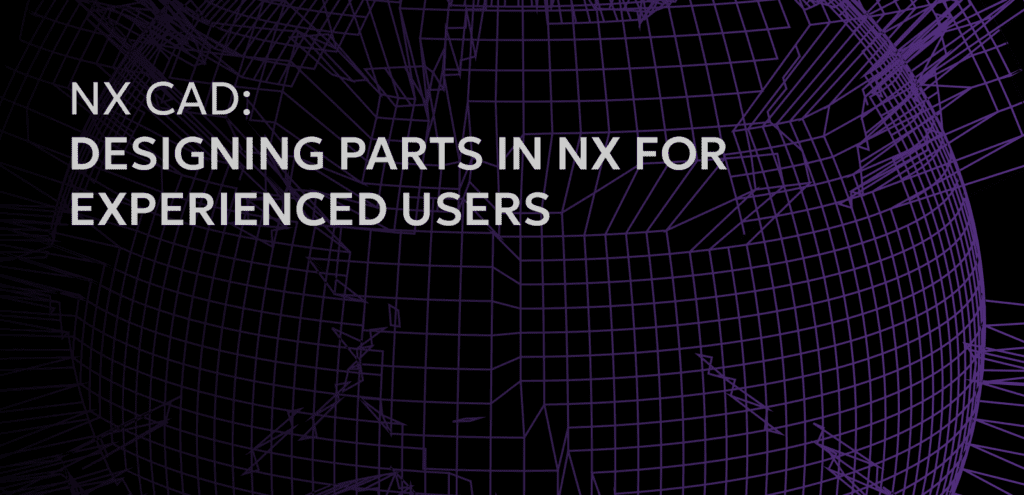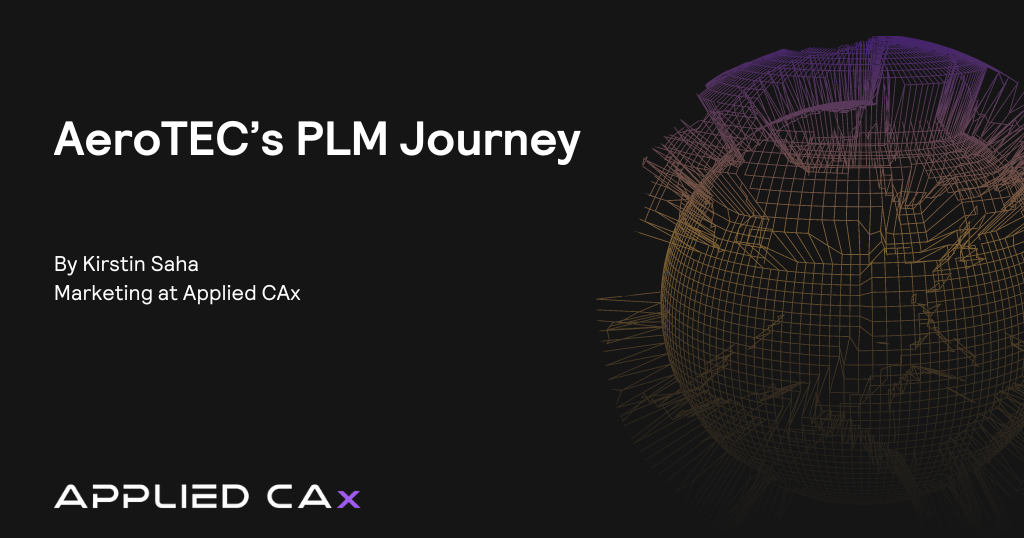1. In the Rich Client (RAC),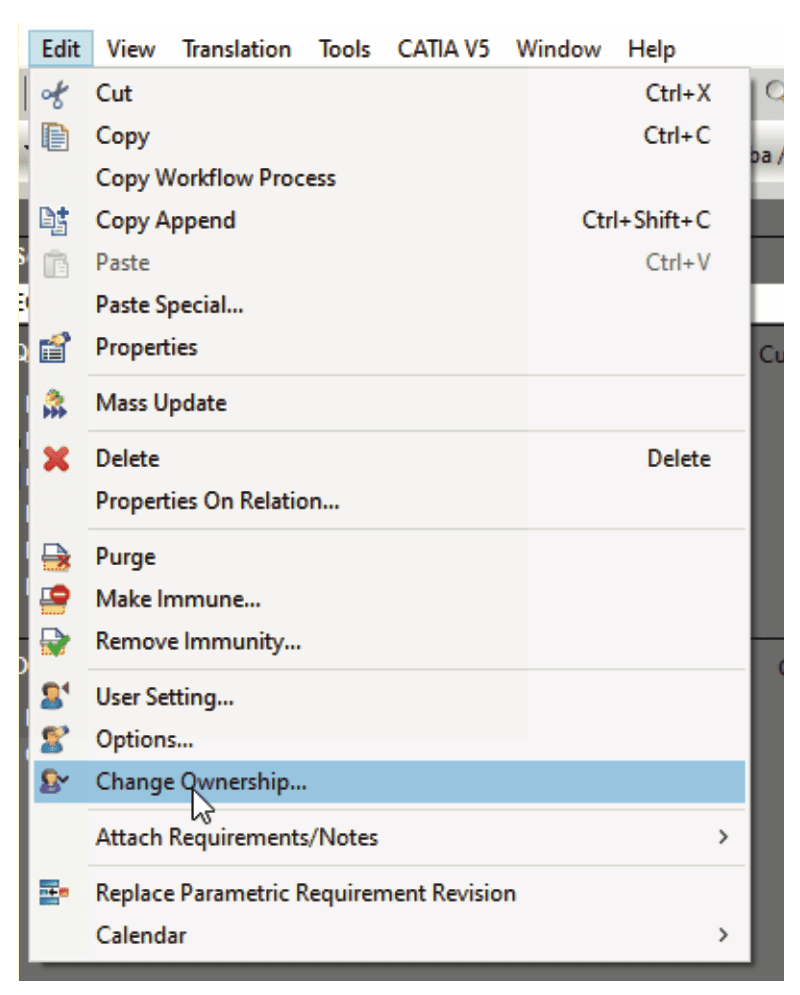
log in as infodba (or another member of the DBA group).
2. Select the item you wish to change ownership of, and go to:
Edit>Change Ownership
3. This will open the Change Ownership window.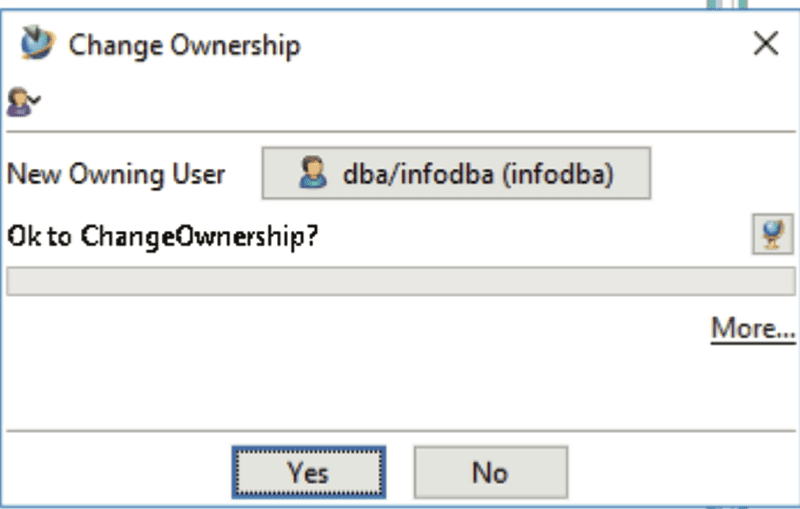
4. In the New Owning User box, click and choose the User who will take ownership of the item.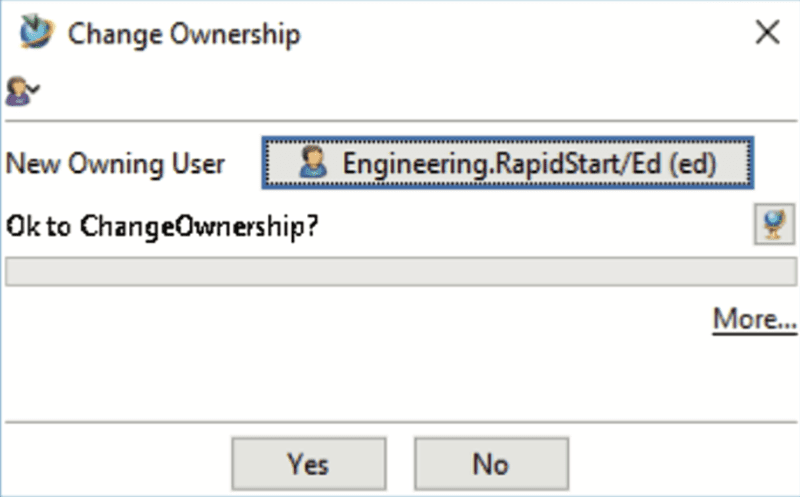
5. Click the Explore Selected Component(s) icon.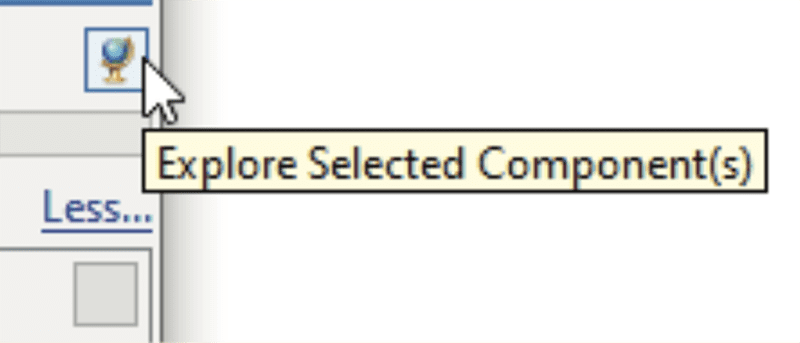
6. In the Explore window, click Select All components.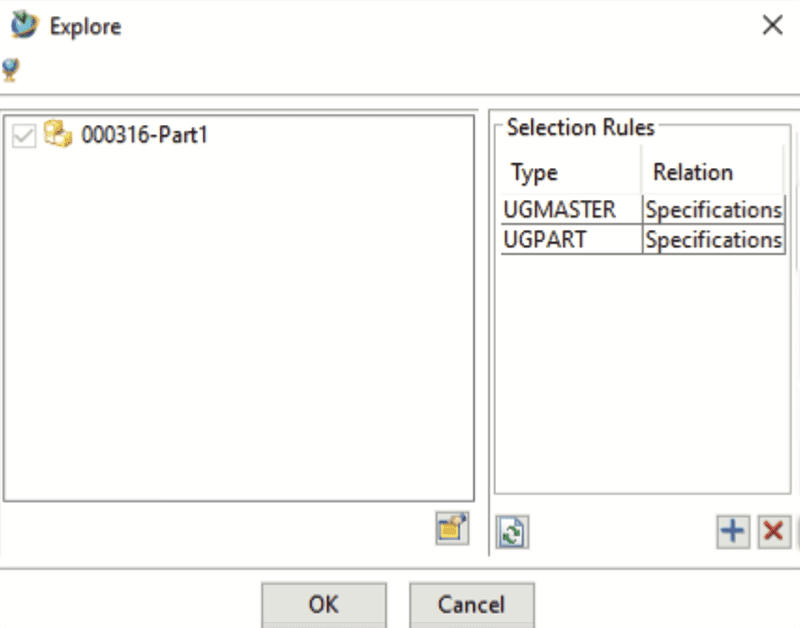
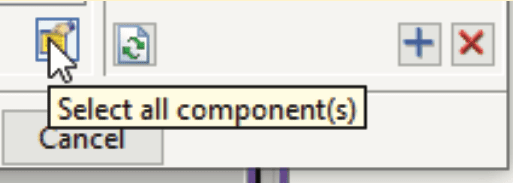
7. Verify the selected components are correct,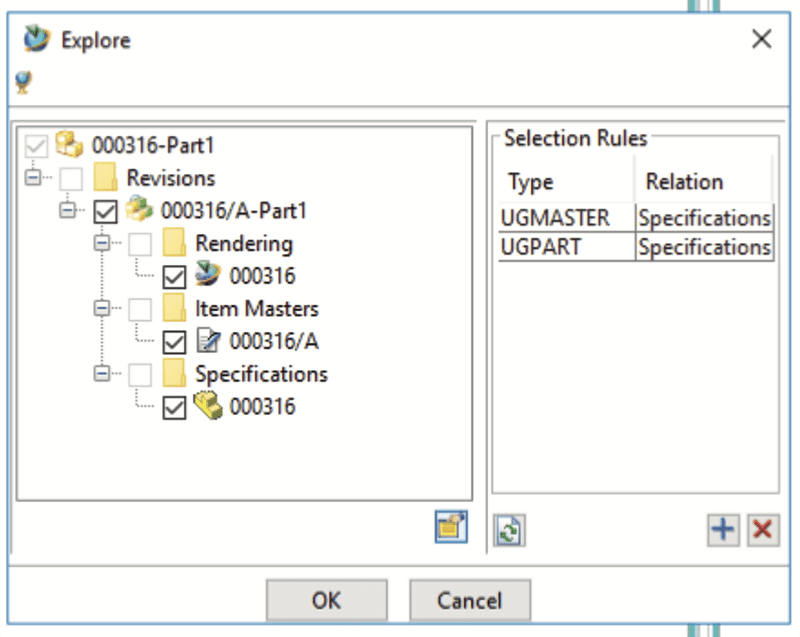
and click OK.
8. Upon returning to the Change Ownership window,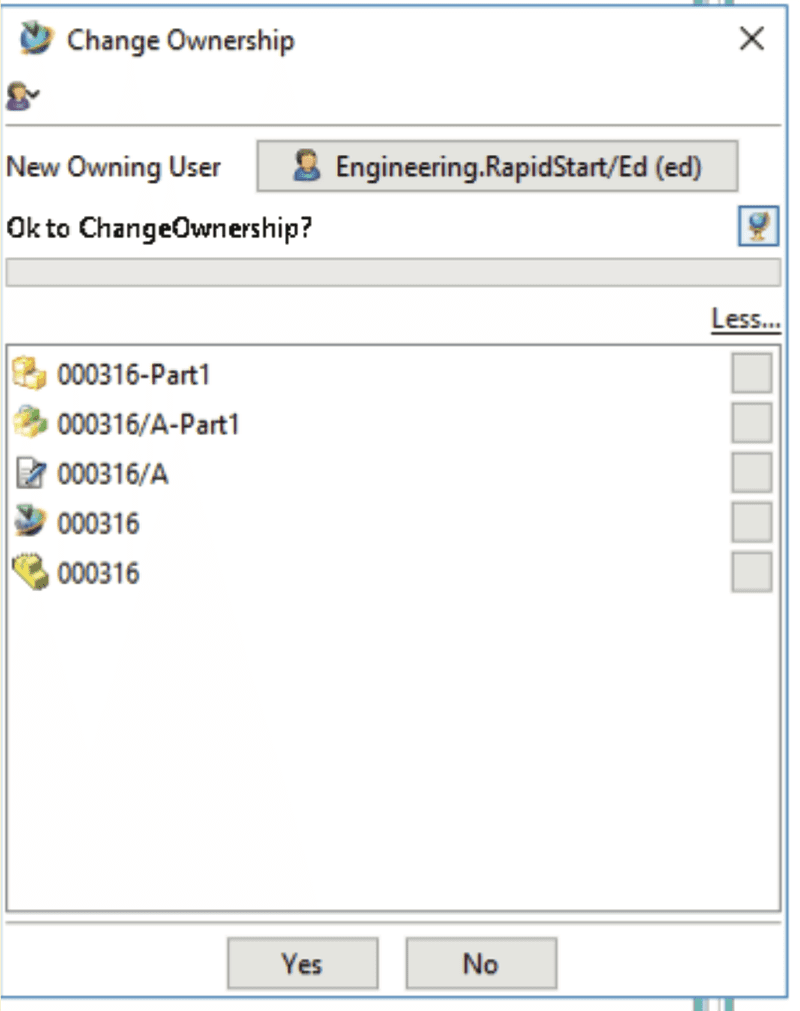
click Yes.
9. In the Item’s Overview window, verify the new owner.