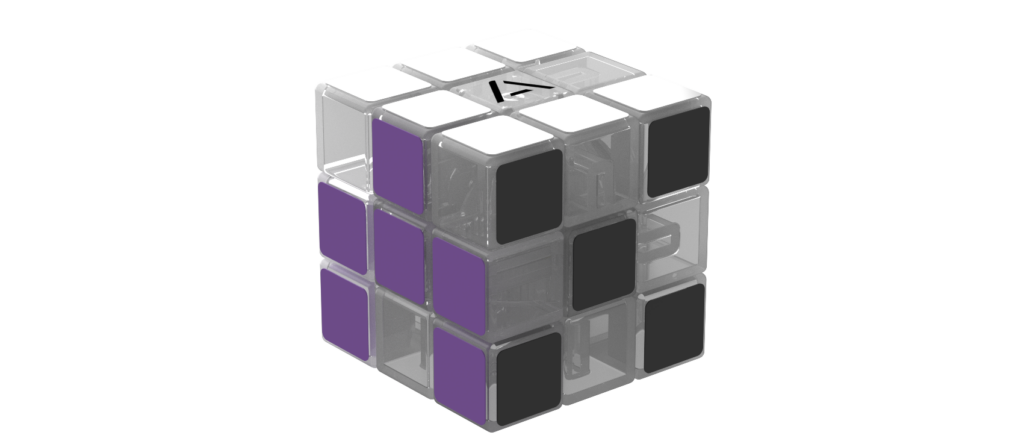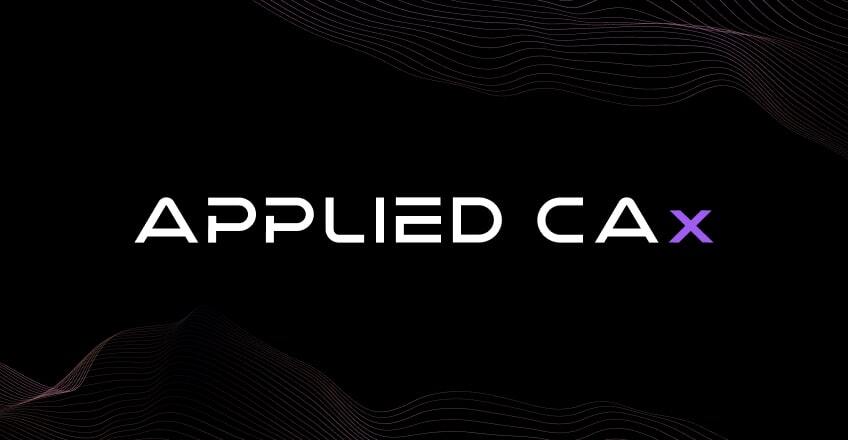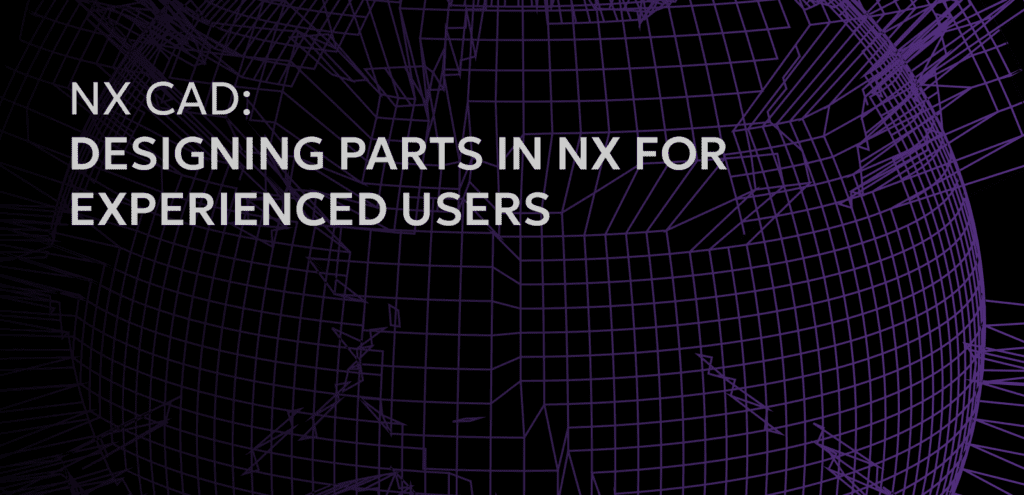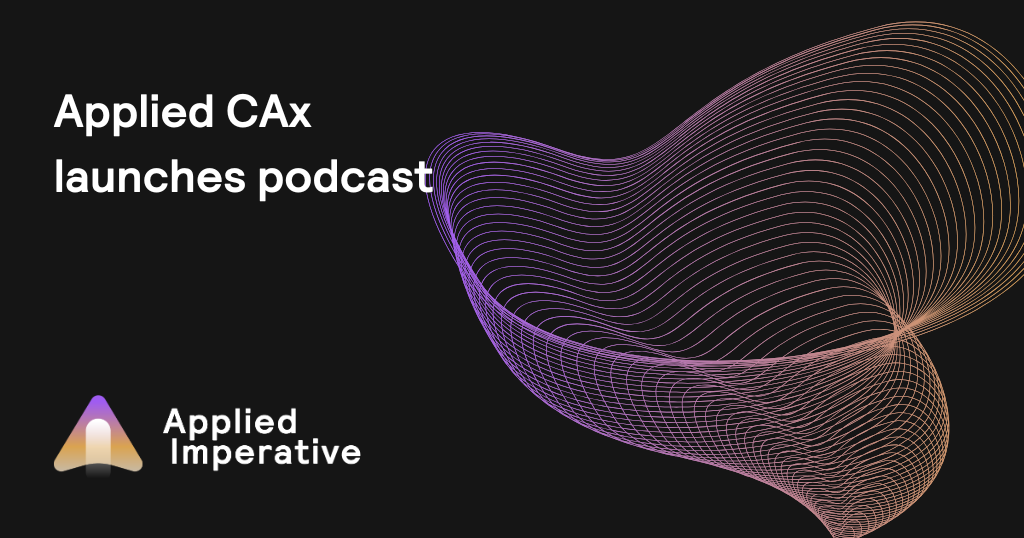Using the NX Fill Surface tool, you can add geometry to a surface or sheet body, patch holes, or partial holes, in the surface. As well control the continuity of the newly created surface from G0 (Coincident or Position), G1 (Tangent) or G2 (Curvature). By selecting the edges of the surface, you can also Patch the newly created surface into the part.
By default, any curve selected with Fill Surface is a G0 continuity condition. Selection of edge curves allows you to use the Curve Rule to select Single, Connected, Tangent, etc., curves minimizing the number of mouse clicks you need to do to accomplish the pick. Using the Curve Rule will also help if the number of curves needed to patch a hole in a surface changes, but still follow the rule you selected; Tangent curves for instance. Forcing Fill Surface to Fit to Curves, allows you to control to the topology of the new surface.
By creating some simple curve geometry, you can make a solid from a sheet body. As soon as NX ‘sees’ that the surfaces have knitted or sewn together to form a water tight enclosure a solid is created.
Using the associative Line tool, you can add geometry needed to form an enclosed loop, then use the Fill Surface tool to fix a notch or partial hole at the edge of a sheet body. By selecting the surface edges first, Patch into Part remains selected. By picking other than surface edges, Patch into Part will automatically become de-selected. After fixing the notched surface, I was able to create a Face Blend and sew together to separate surfaces.
Fill Surface can be used instead of Through Curve Mesh by driving the new surface through curves. I’m able to maintain a G2 continuity to the start and end surfaces.
Additional text Law Extension: Creates a Ruled Surface (SolidWorks) based on picking an edge or curve with a reference to a face or vector. Law Extension can be used to extend an existing surface or create a flange at an angle to the face or vector. The extension can be created on a single side or both sides of the face. The Opposite Side Extension can be symmetric or asymmetric. Asymmetric allows for individual side control the length using its own side laws. Constant creates a length or angle based on a single input. Linear allows for each end for length or angle to be set. Cubic exponentially varies the curvature at the start and end of the Law Extension. Driving the Law Extension length or angle by Equation or by a Law Curve allows for much finer control. Multi-transition lets you define points along the base profile for different lengths and angles. In one example, I use the Offset Curve in Face option to build a Base Profile Curve.
Control the resultant surface between adjacent base curves with methods available under the Miter section; Sharp or Blend.