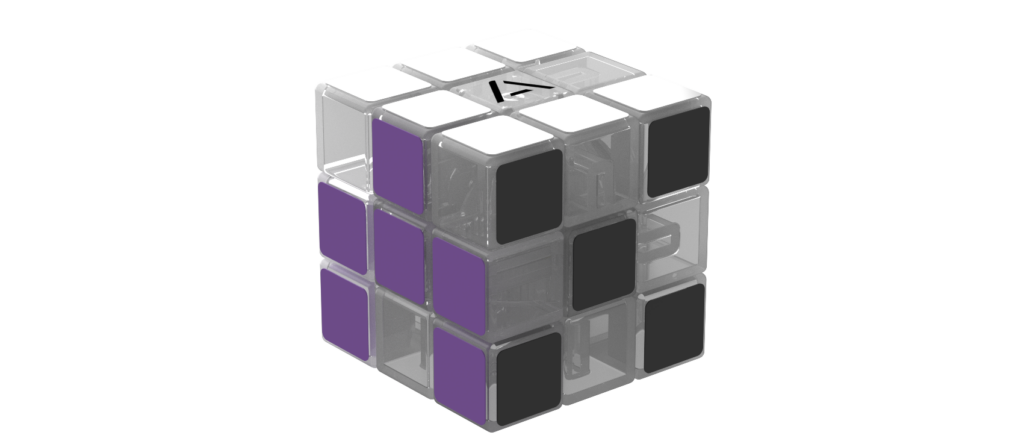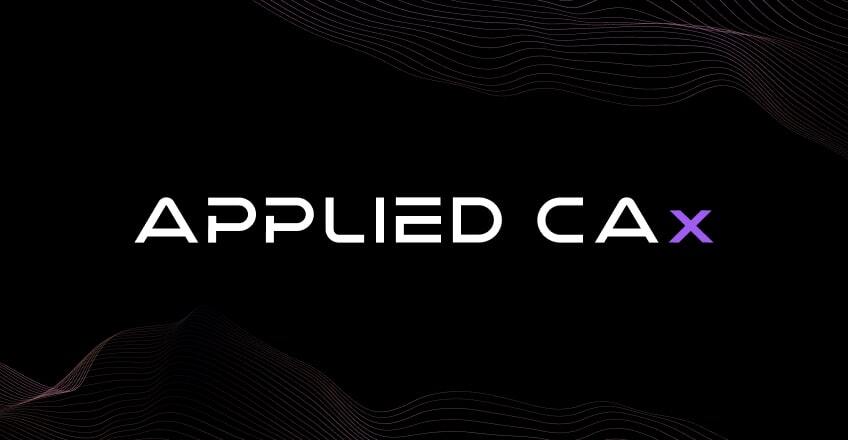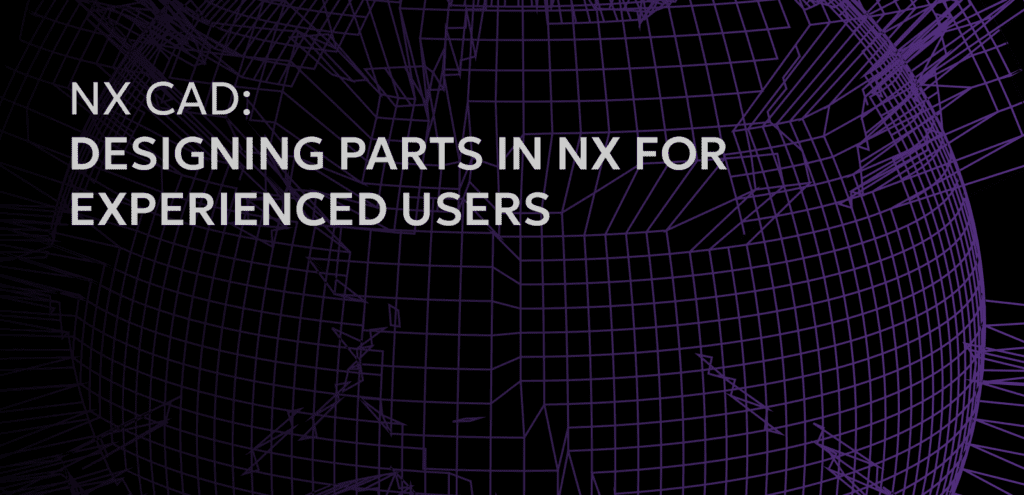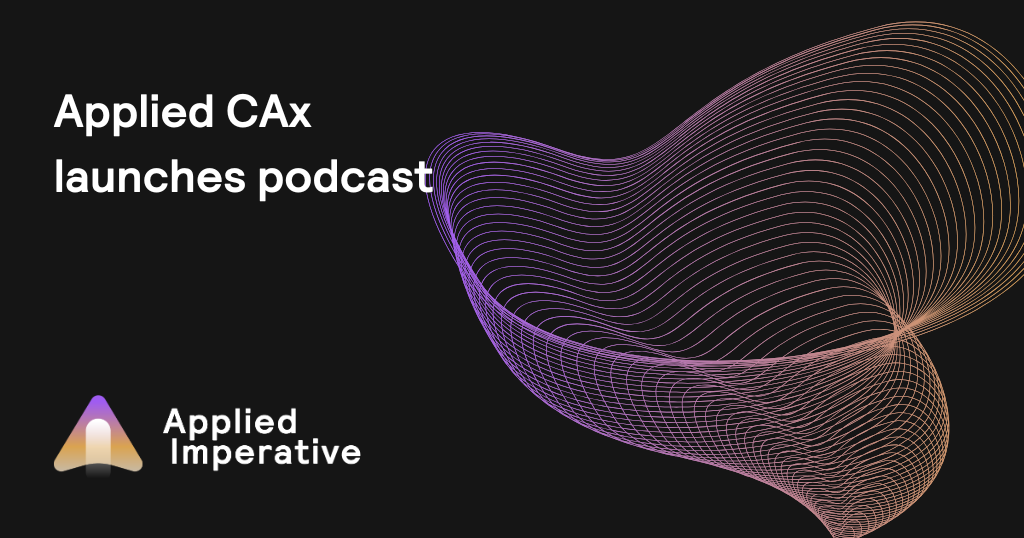In this demo we show simulation inside of NX. We show the loading of a machine and give an overview of how it works inside NX, the features of it and the advantages we see in it over a third party application such as Vericut.
We use an out of the box sample file that Siemens PLM provides. It’s just the part file, no machine is loaded in the machine tool navigator. We retrieve a machine from the library and we’ll choose the Hass UMC750.
Right away it tries to choose a placement point and you have a couple of options on how you want to place it. You can use a part mount junction, which is looking at the fixture and the part and mount the machine to that. You can also do it from machine zero from your MCS. If you had another machine loaded in here, you could use those old positioning constraints. But in this case, we just use the part mount junction and our machine gets loaded.
Right away we go into the machine tool navigator. We can preview some motion. So we have our X, Y, Z and our table. The nice thing with loading a simulation kit into NX CAM is the stimulation and collision check that you can do while your programming a part. This way you’re not having to pack it up, send it to Vericut and make sure that your tool is long enough that you’re going to clear everything.
One of the nice features is, is if you were to create a tool in here, you can actually dynamically move the machine as you’re changing the parameters of this tool. So we load in a holder from our library and even using our sliders, we can begin to position and see if we’re going to clear the tool access as we’re going into the part and create our tool that way, which is a great advantage.
Once you’ve gone through program simulation, inside of it is just grabbing your top level program or maybe another program group if you’re just trying to stimulate a certain group of operations. We can choose simulate machine from the top. After that we can see our G-code posted after it ran through the post processor and posted our G-code for stimulation, so this is true G-code simulation at this point.
If we were a little further up in the workflow and we just wanted to check our collision we could switch to toolpath simulate, which is going to look at the actual CL data that NX uses to calculate the toolpath. But in this case we just use the machine code.
Along with our posted code that we can review, we can also look at our machine positions and can even manipulate them in here as well. We start stimulating through here and we fast forward through the cavity since it’s a pretty long program.
It works truly just like Vericut, it’s built to be competitive to it. The great advantage is that you’re inside of NX, you’re not having to export out to a third party. You can do collision checks as you’re building your tools and it eliminates that extra step to export out.
With the way this post processor and stimulation are built, and this is pretty common to all 5-axis machines that we develop, we deliver them together because the post processor can look at the simulation kit and use that for a lot of the calculations for rotary movement. It’s an advantage on the post development side so our normal practice at Applied CAx is to always deliver a simulation kit with 5-axis posts for that reason.
Interested in our CAM services? Please contact Taylor Saul at [email protected], (503)318-0875