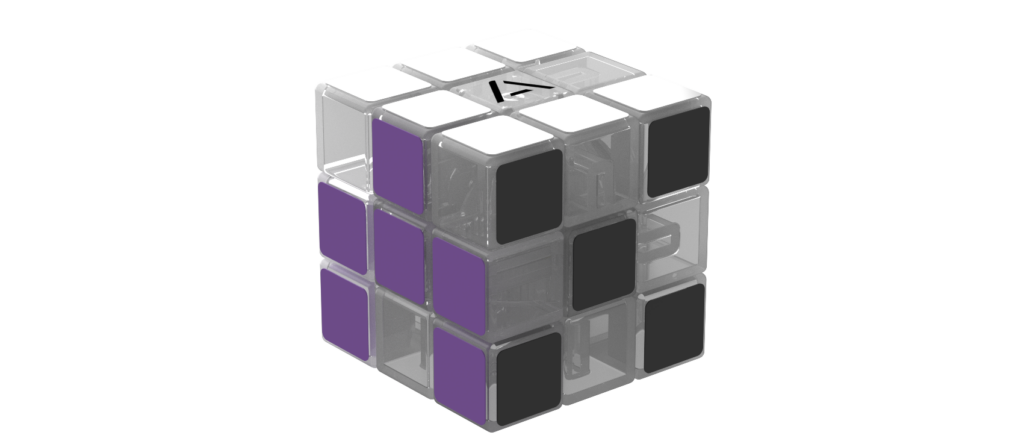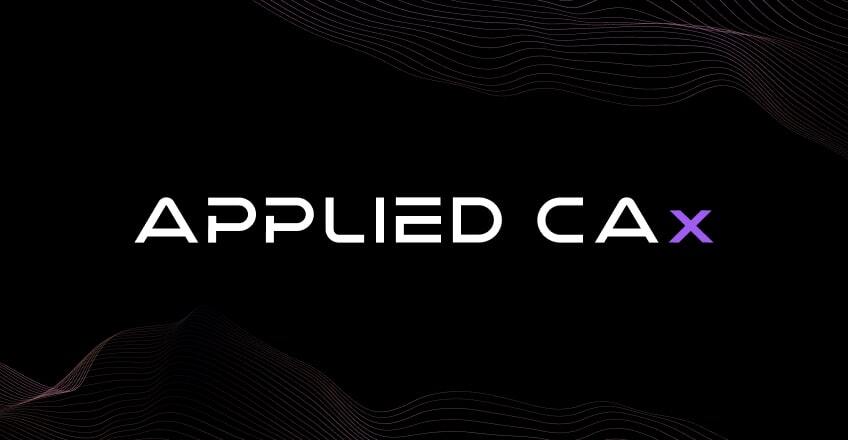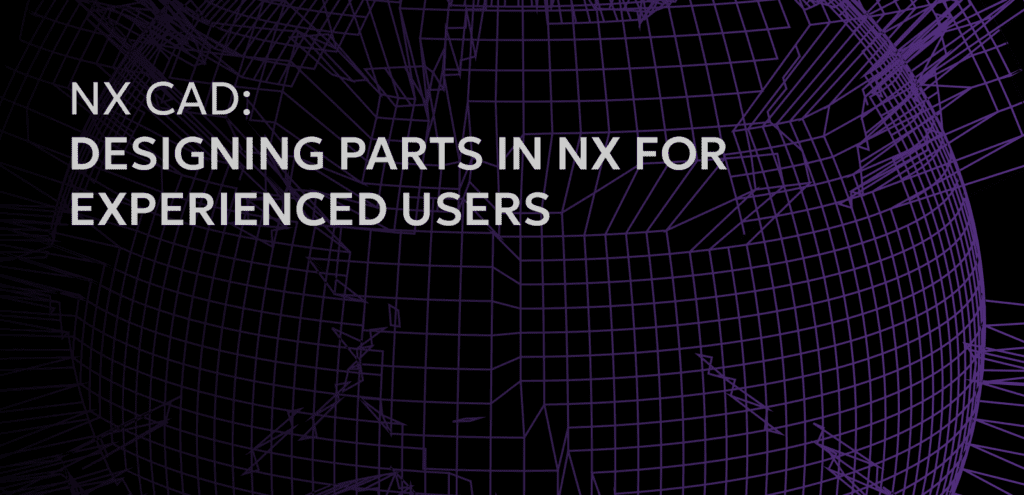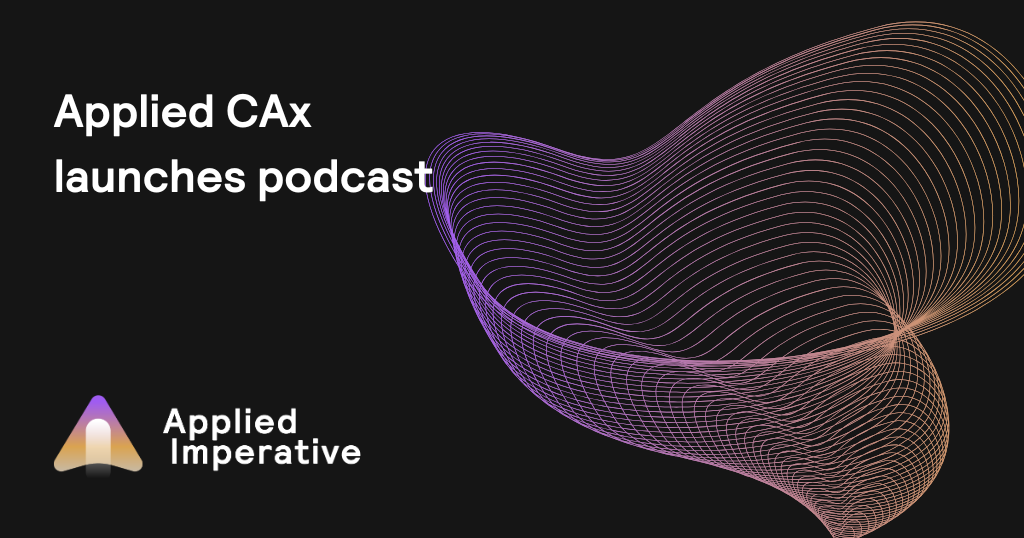Learn with NX CAM resources
NX CAM resources
Filter:
All
By type
-
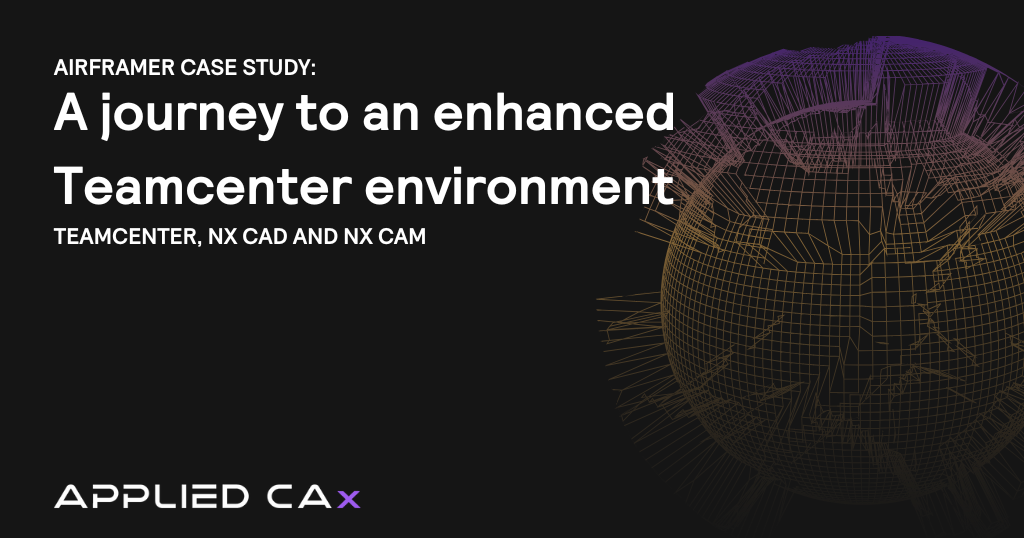 Case study
Case studyAirframer case study: A journey to an enhanced Teamcenter environment
August 19, 2025Read more -
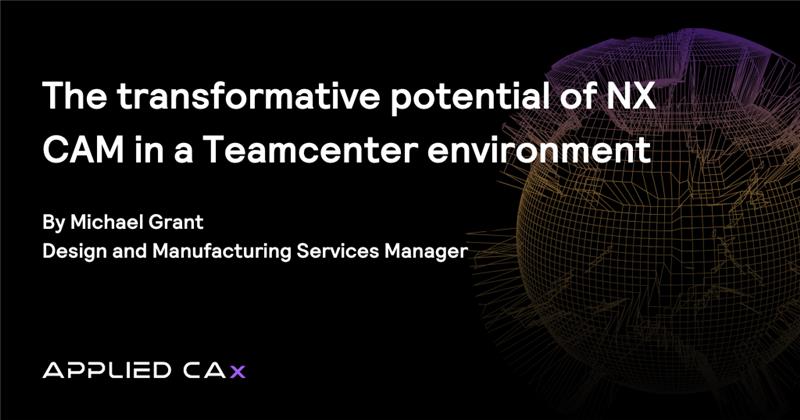 Seminar
SeminarThe transformative potential of NX CAM in a Teamcenter environment
June 17, 2025Read more -
 Case study
Case studyTransitioning to NX: a Case Study featuring Machinists Inc. and their Migration to NX CAM
February 16, 2021Read more -
 Case study
Case studyWhy NX CAM? Machinists Inc and their search for a better CAM solution
December 03, 2020Read more -
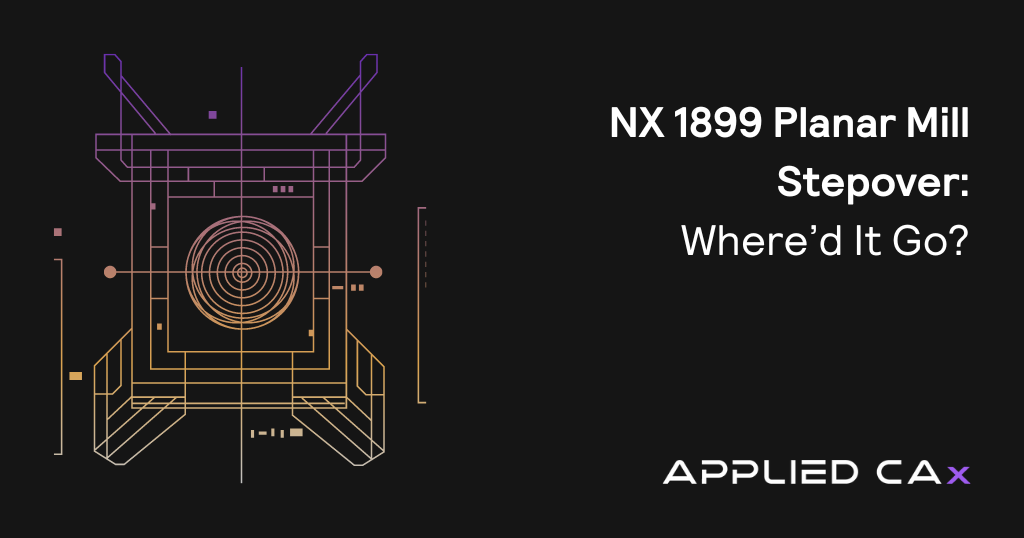 Tutorial
TutorialNX 1899 Planar Mill Stepover: Where’d It Go?
January 09, 2020Read more -
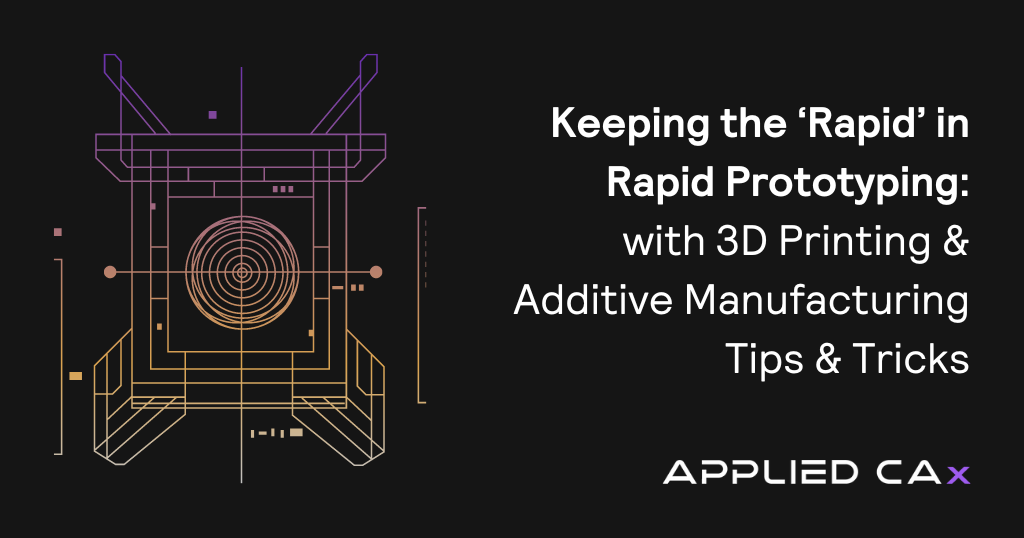 Tutorial
TutorialKeeping the ‘Rapid’ in Rapid Prototyping – with 3D Printing & Additive Manufacturing Tips & Tricks
November 26, 2019Read more -
 News
NewsWhat’s New in NX CAM Continuous Release 1872
October 21, 2019Read more -
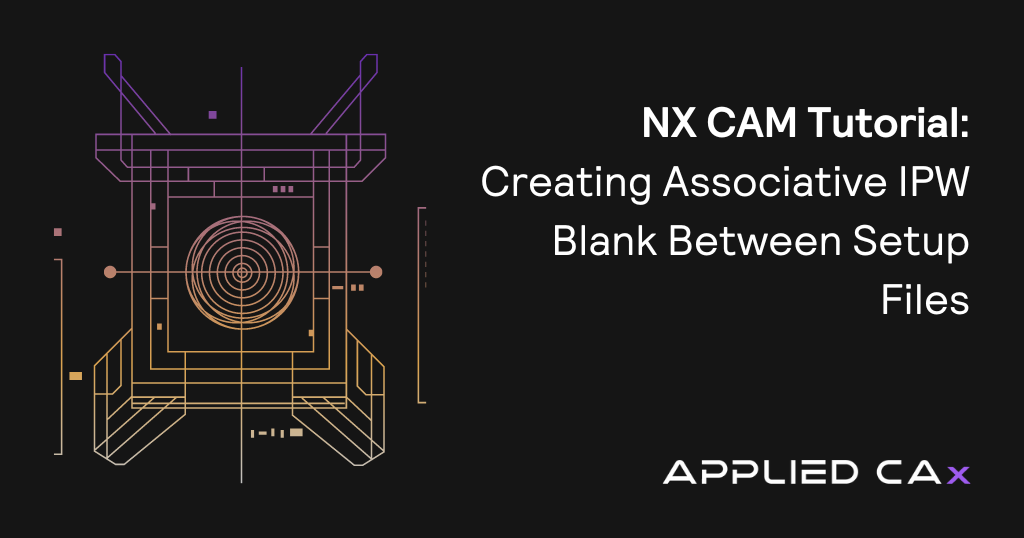 Tutorial
TutorialNX CAM Tutorial: Creating Associative IPW Blank Between Setup Files
October 04, 2019Read more -
 Seminar
SeminarCAD-for-CAM video tutorial: Associative Fixture Design
August 15, 2019Read more -
 Tutorial
TutorialMaster Modeling Technique in NX Manufacturing
July 17, 2019Read more -
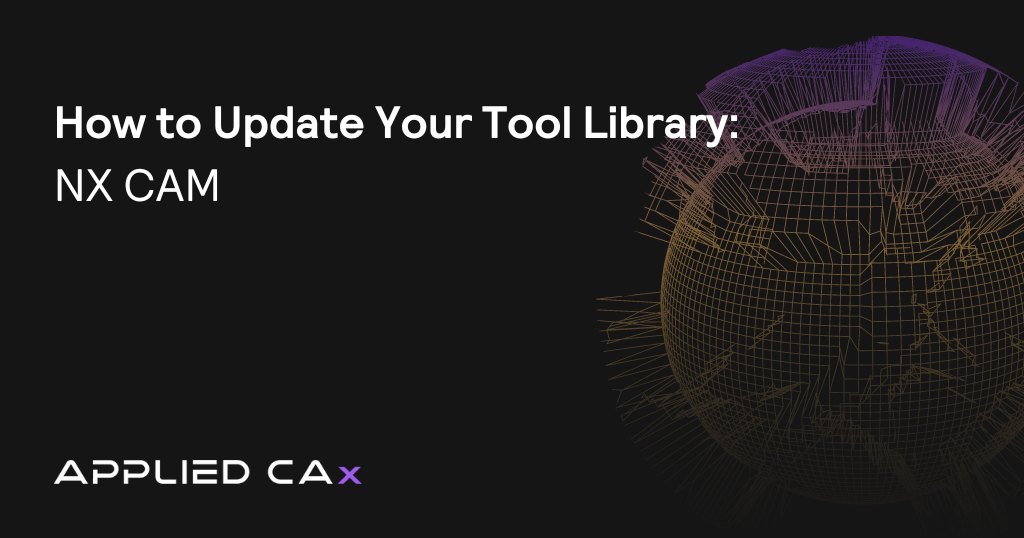 Tutorial
TutorialHow to Update Your Tool Library – NX CAM
July 10, 2019Read more -
 Tutorial
TutorialFeature Based Machining Inside of NX CAM
May 16, 2019Read more -
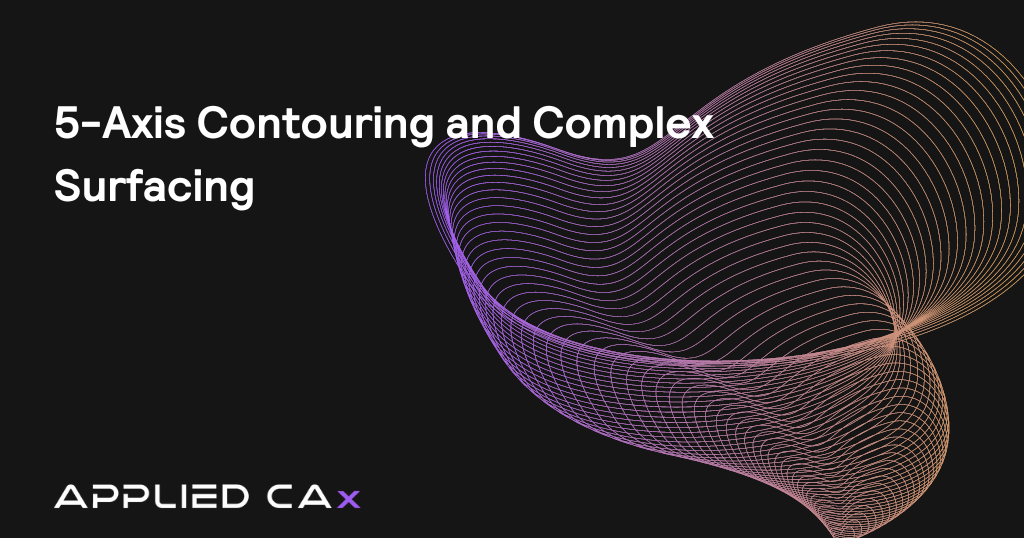 Tutorial
Tutorial5-Axis Contouring and Complex Surfacing
May 16, 2019Read more -
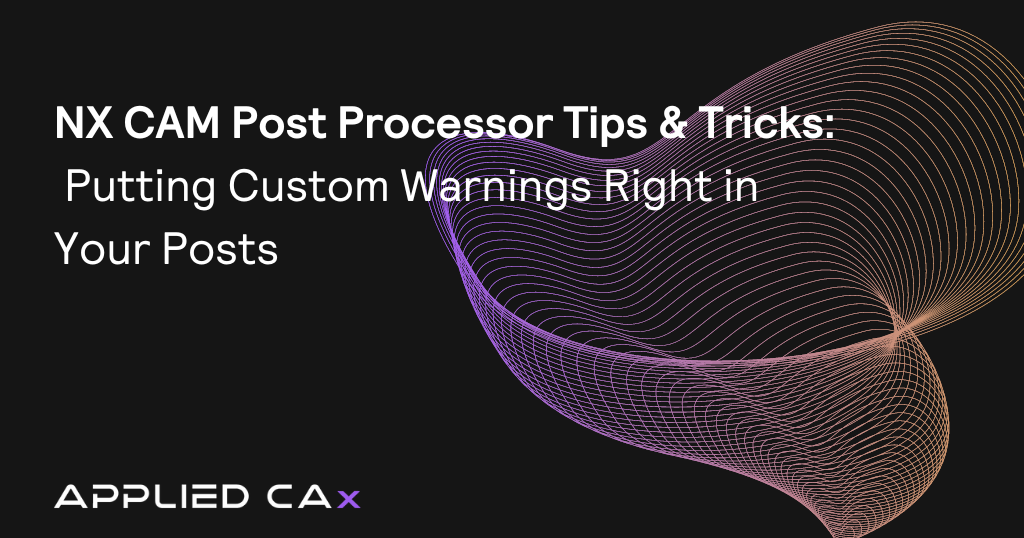 Tutorial
TutorialNX CAM Post Processor tips & tricks 01 of 03: Putting Custom Warnings right in your posts
January 14, 2019Read more -
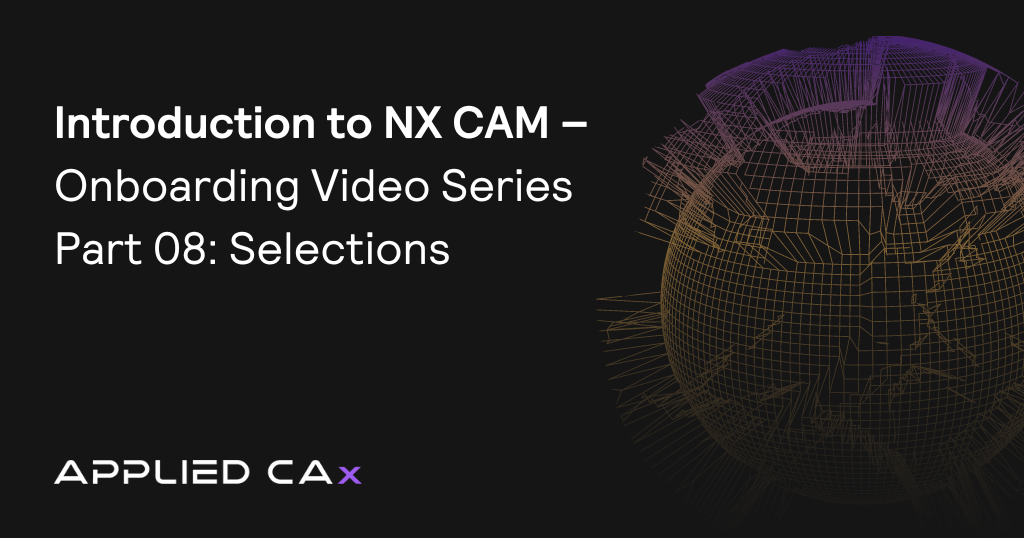 Tutorial
TutorialIntroduction to NX CAM – Onboarding Video Series Part 08: Selections
December 05, 2018Read more -
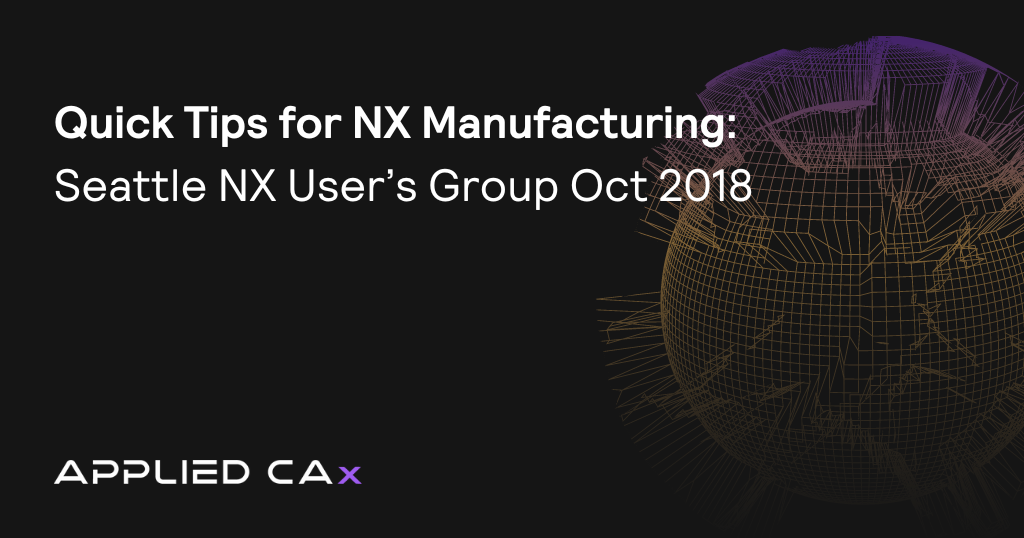 Tutorial
TutorialQuick Tips for NX Manufacturing – Seattle NX User’s Group Oct 2018
October 30, 2018Read more -
 Seminar
SeminarThe Power of Machine Simulation directly inside of NX CAM
September 06, 2018Read more -
 News
NewsEnhanced Mold and Die Machining in NX 12.0.2
August 27, 2018Read more -
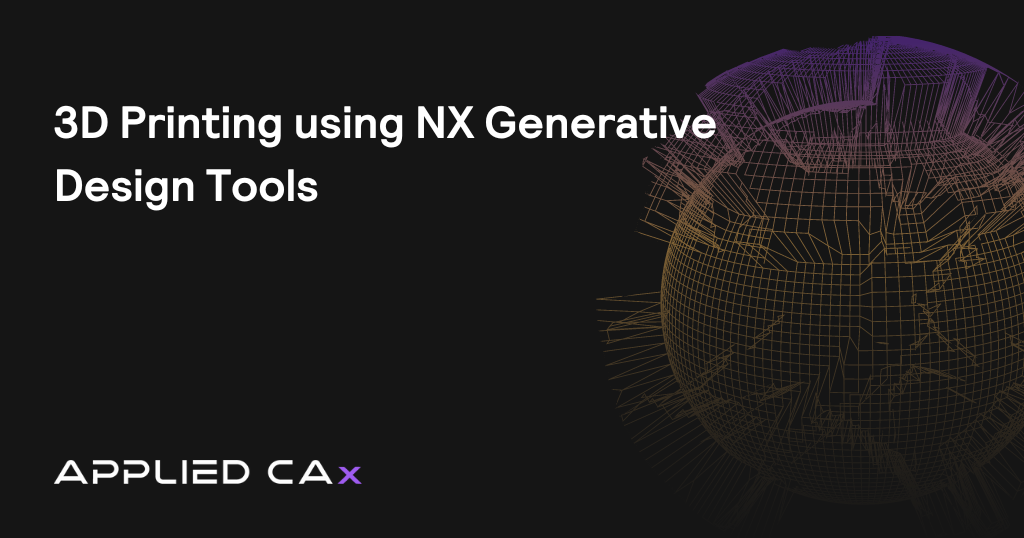 Tutorial
Tutorial3D Printing using NX Generative Design Tools
July 31, 2018Read more -
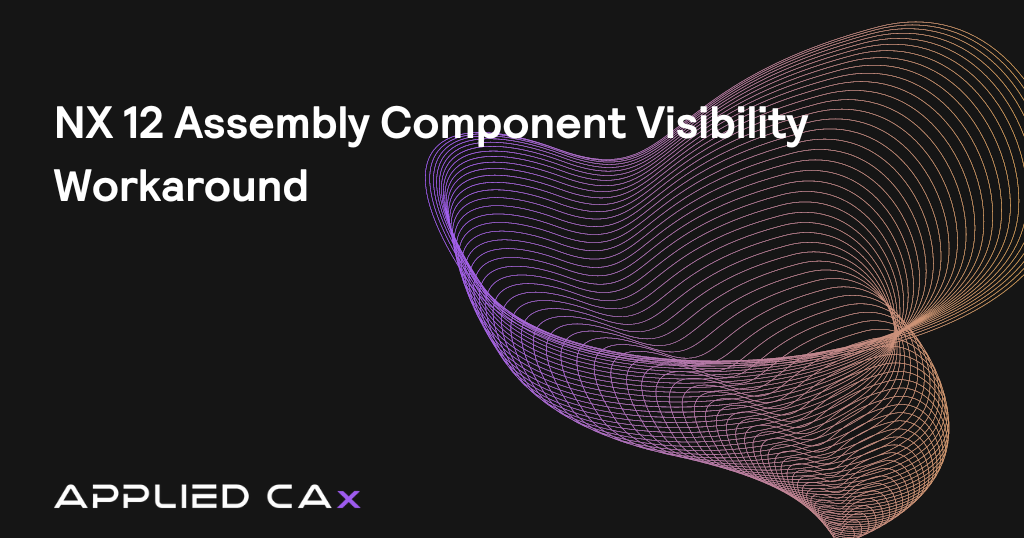 Tutorial
TutorialNX 12 Assembly Component Visibility Workaround
May 09, 2018Read more -
 Tutorial
TutorialIntroduction to NX CAM – Onboarding Video Series Part 01
April 24, 2018Read more -
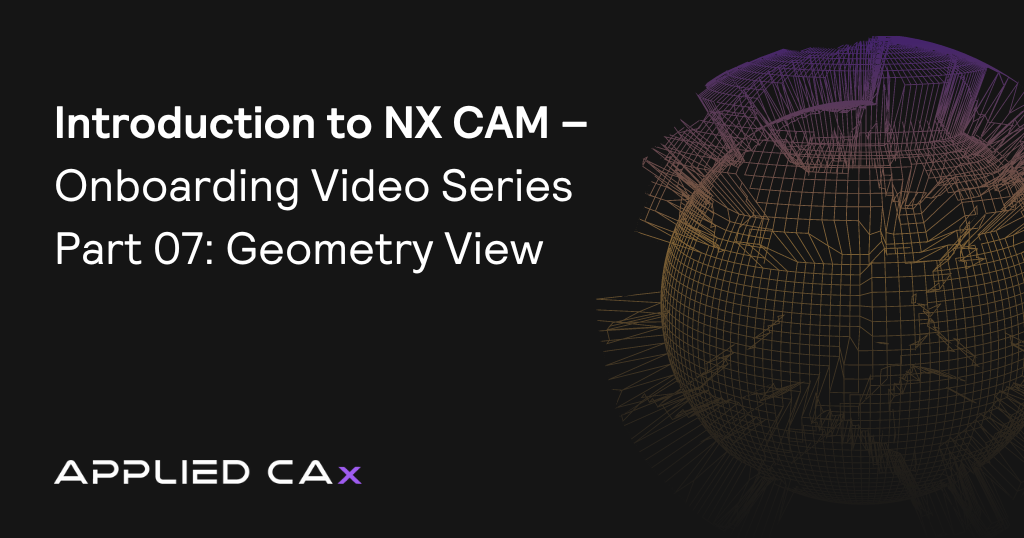 Tutorial
TutorialIntroduction to NX CAM – Onboarding Video Series Part 07: Geometry View
April 24, 2018Read more -
 Tutorial
TutorialIntroduction to NX CAM – Onboarding Video Series Part 06: Blank Creation
April 24, 2018Read more -
 Tutorial
TutorialIntroduction to NX CAM – Onboarding Video Series Part 05: Assembly Constraints
April 24, 2018Read more -
 Tutorial
TutorialIntroduction to NX CAM – Onboarding Video Series Part 04: Measurements
April 24, 2018Read more -
 Tutorial
TutorialIntroduction to NX CAM – Onboarding Video Series Part 03
April 24, 2018Read more -
 Tutorial
TutorialIntroduction to NX CAM – Onboarding Video Series Part 02
April 24, 2018Read more -
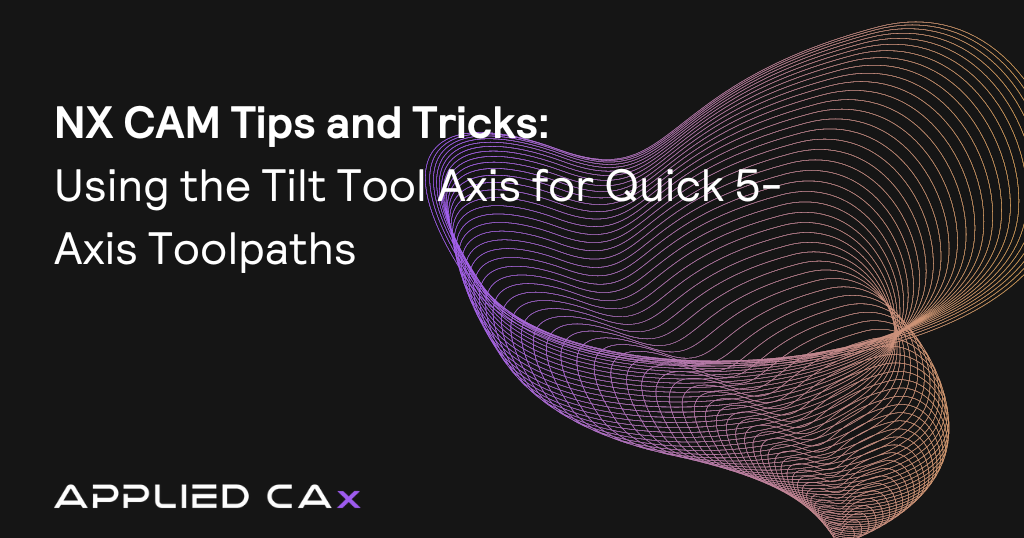 Tutorial
TutorialNX CAM tips and tricks video – Using the Tilt Tool Axis for Quick 5-Axis Toolpaths
January 05, 2018Read more -
 Tutorial
TutorialCreate Solid Body from Sheet Body – Siemens NX CAM 11 tips and tricks video
November 28, 2017Read more -
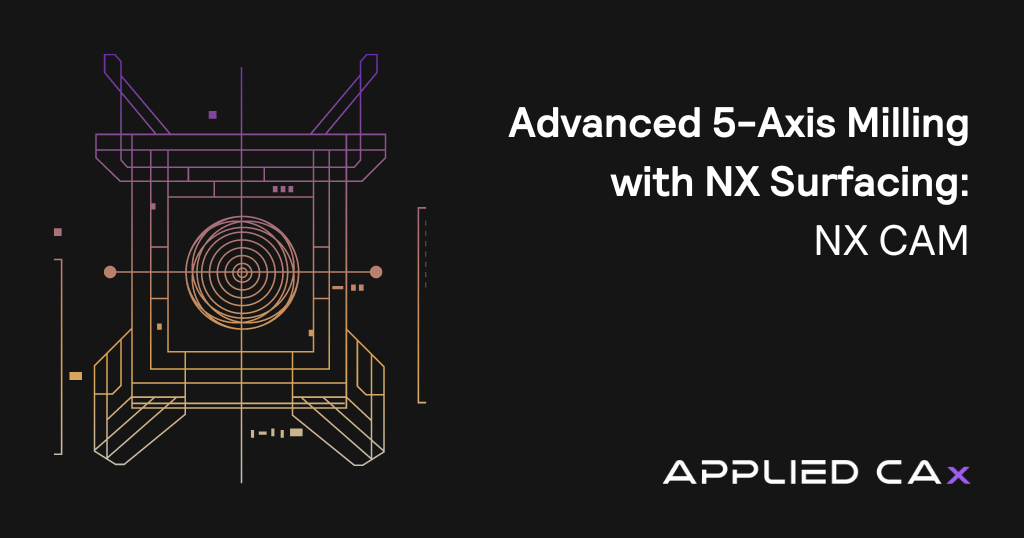 Seminar
SeminarAdvanced 5-Axis Milling with NX Surfacing – NX CAM VIDEO
June 30, 2017Read more -
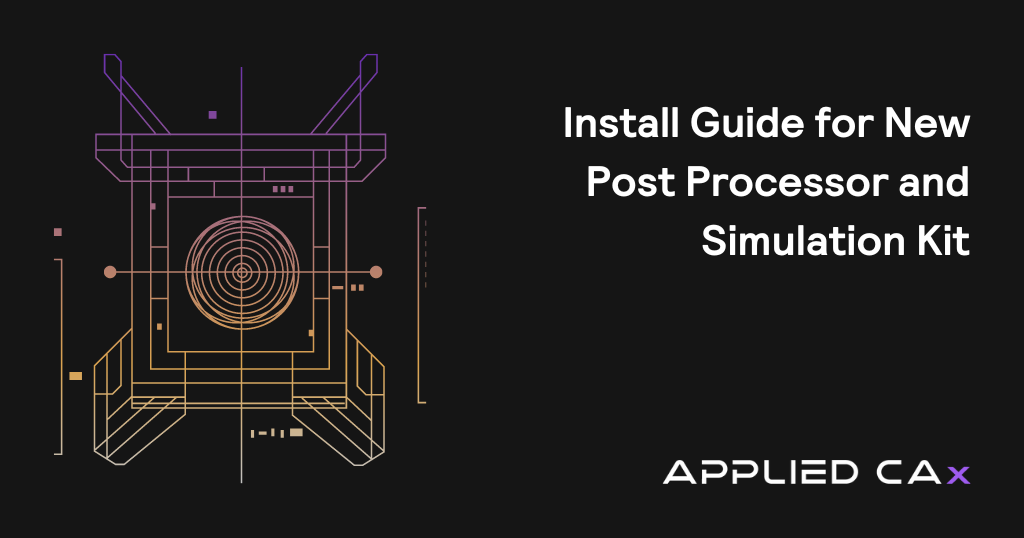 Tutorial
TutorialInstall Guide for New Post Processor and Simulation Kit
May 26, 2017Read more -
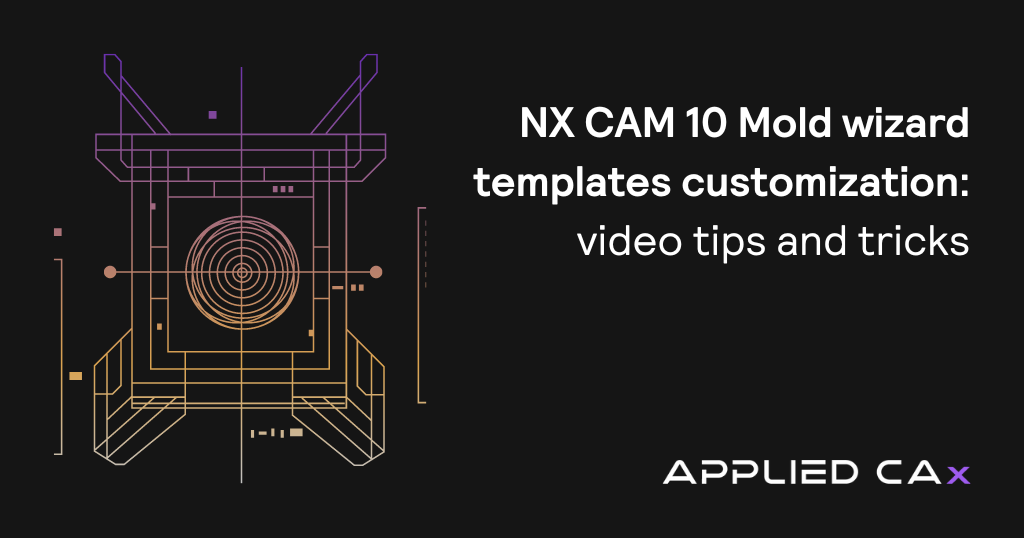 Tutorial
TutorialNX CAM 10 Mold wizard templates customization – video tips and tricks
April 13, 2017Read more -
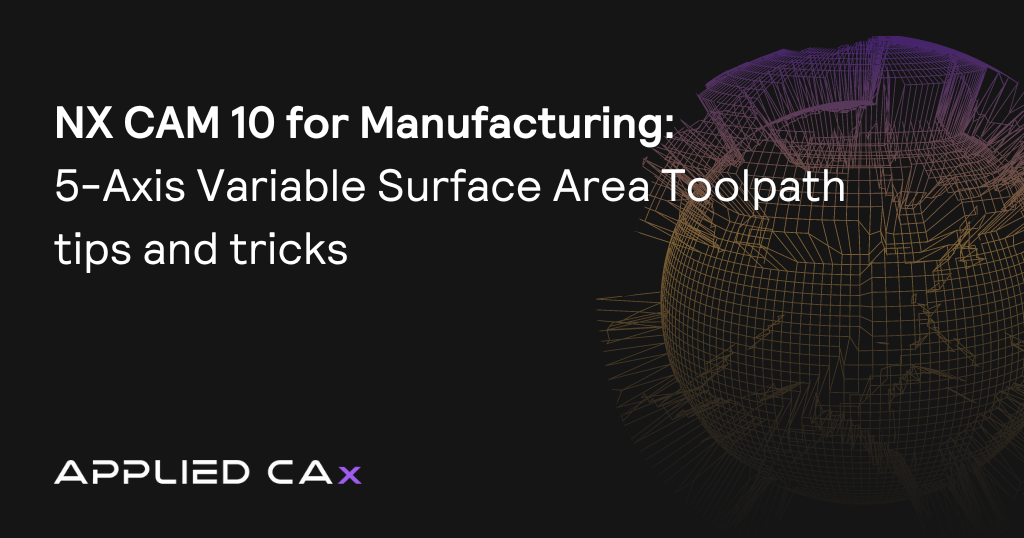 Tutorial
TutorialNX CAM 10 for Manufacturing – 5-Axis Variable Surface Area Toolpath tips and tricks video
April 13, 2017Read more -
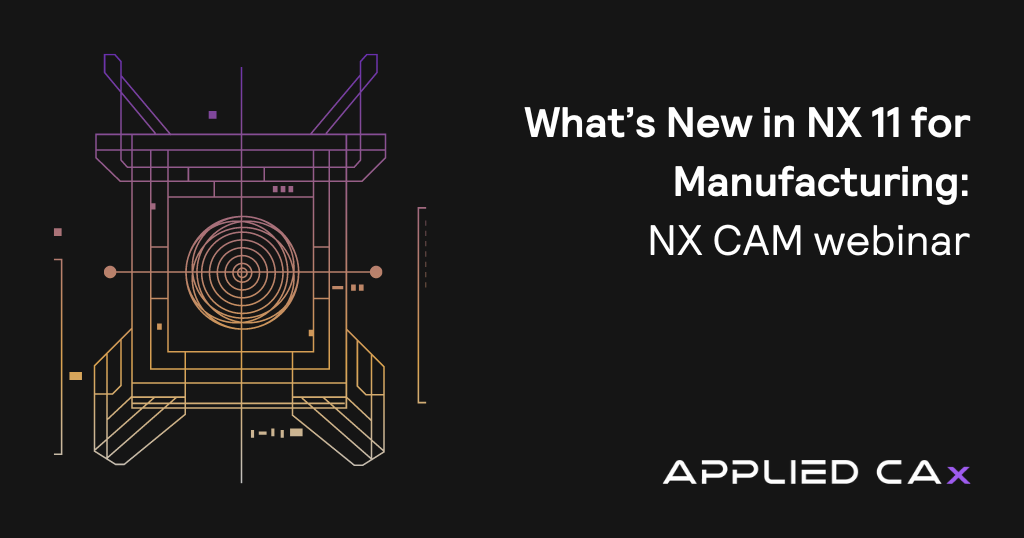 News
NewsWhat’s New in NX 11 for Manufacturing – NX CAM webinar
March 21, 2017Read more -
 Tutorial
TutorialSiemens NX10 Off-axis Drilling with Feature-Based Machining (FBM) – NX CAM tutorial video
March 08, 2017Read more -
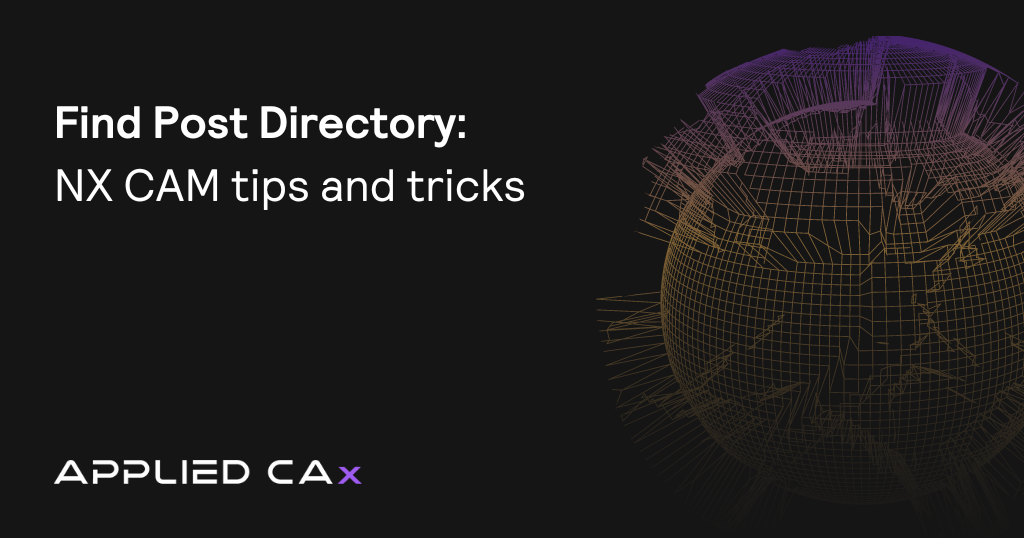 Tutorial
TutorialFind Post Directory – Siemens NX CAM tips and tricks video
January 16, 2017Read more -
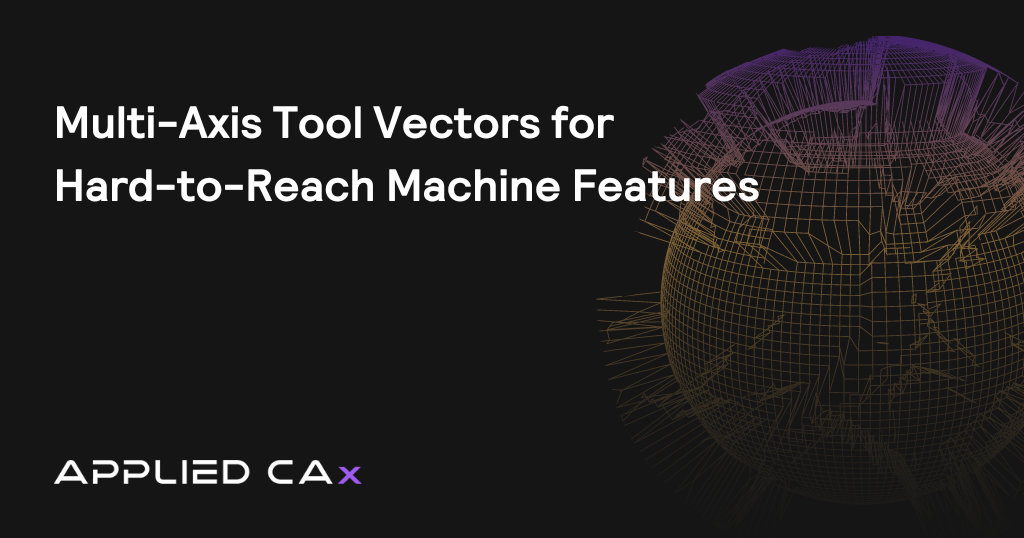 Seminar
SeminarMulti-axis tool vectors for hard-to-reach machine features in NX CAM
December 01, 2016Read more -
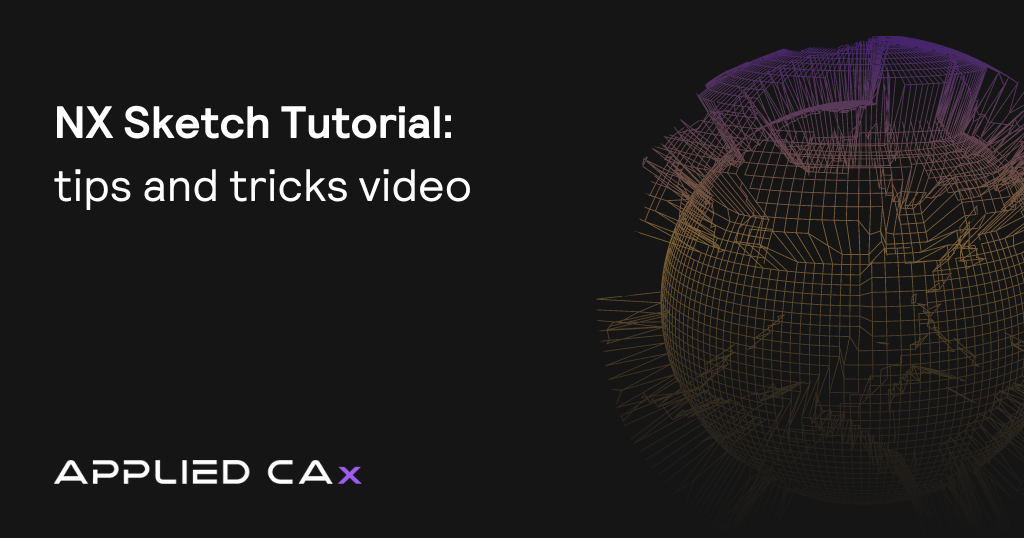 Tutorial
TutorialNX Sketch Tutorial – tips and tricks video
November 30, 2016Read more -
 Seminar
SeminarMachine 10X faster using NX multi-axis tool paths – NX CAM tutorial video
September 28, 2016Read more -
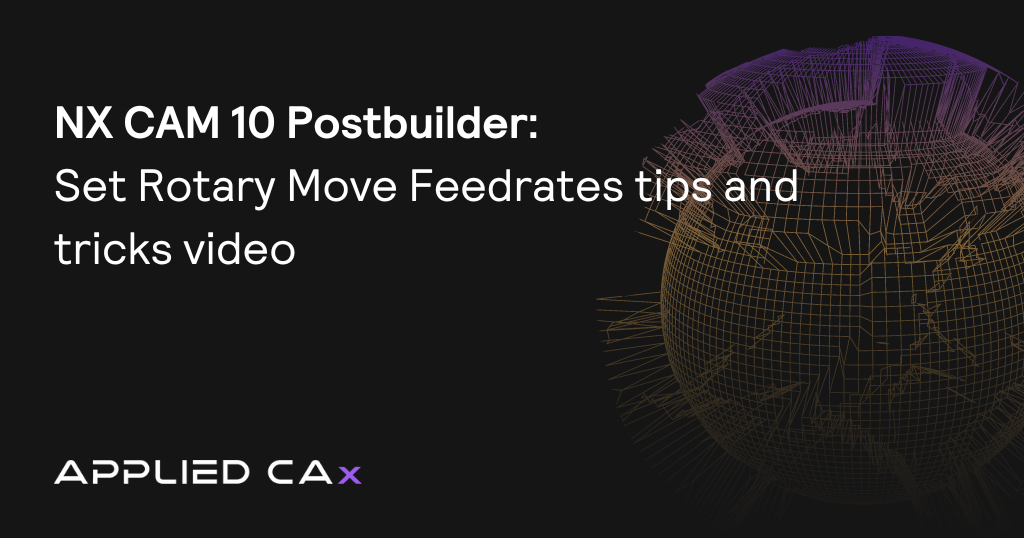 Tutorial
TutorialNX CAM 10 Postbuilder – Set Rotary Move Feedrates tips and tricks video
June 30, 2016Read more -
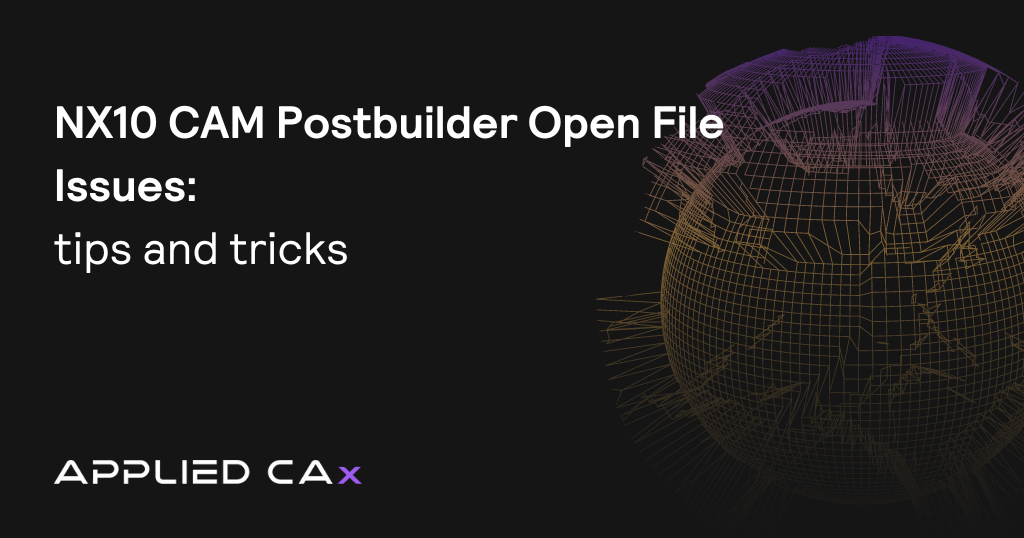 Tutorial
TutorialNX10 CAM Postbuilder open file issues – support answer tips and tricks video tutorial
June 13, 2016Read more -
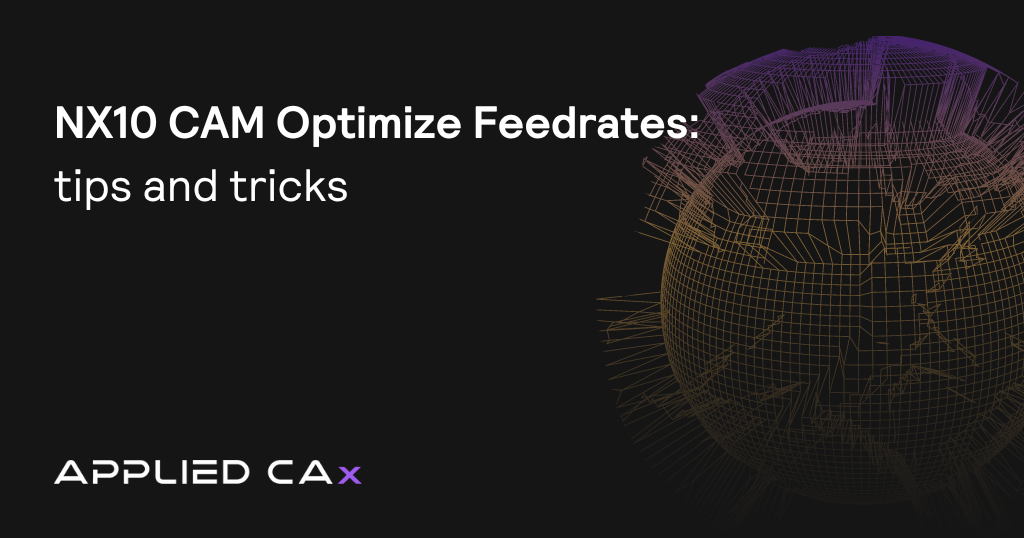 Tutorial
TutorialNX10 CAM Optimize Feedrates – support answer tips and tricks video tutorial
June 07, 2016Read more -
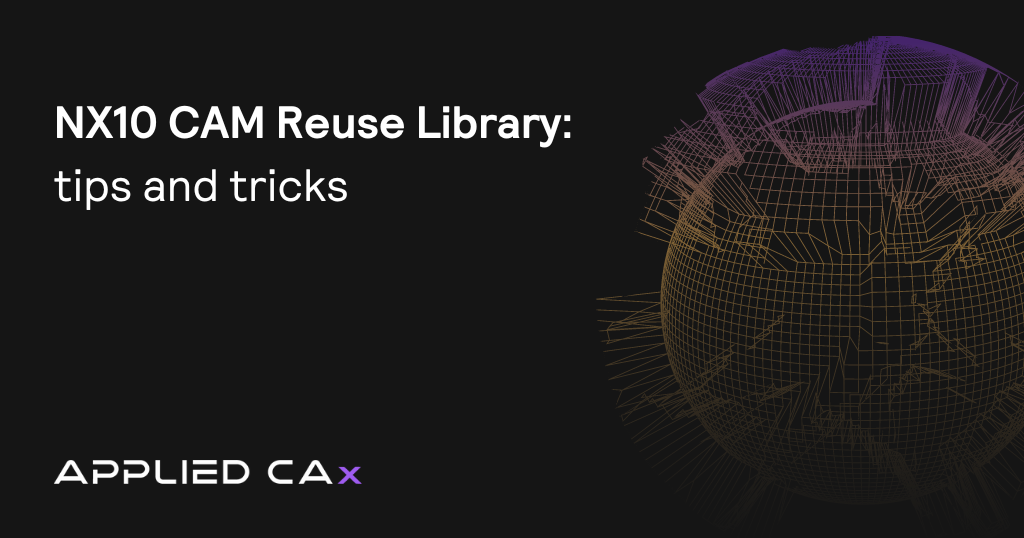 Tutorial
TutorialNX10 CAM Reuse Library – support answer tips and tricks video tutorial
June 07, 2016Read more -
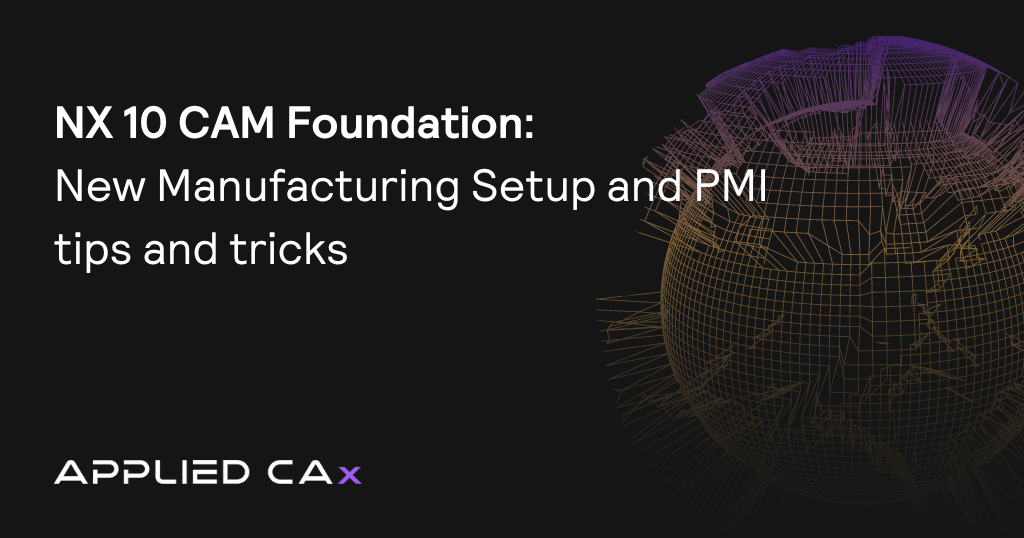 Tutorial
TutorialNX 10 CAM Foundation – New Manufacturing Setup and PMI tips and tricks video tutorial
May 09, 2016Read more -
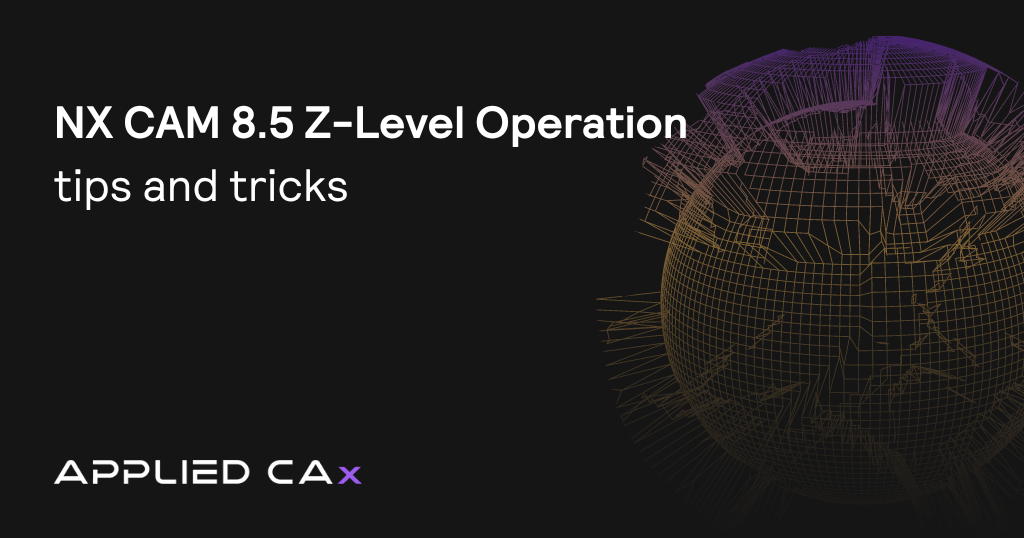 Tutorial
TutorialNX CAM 8.5 Z-Level Operation tips and tricks tutorial video
March 21, 2016Read more -
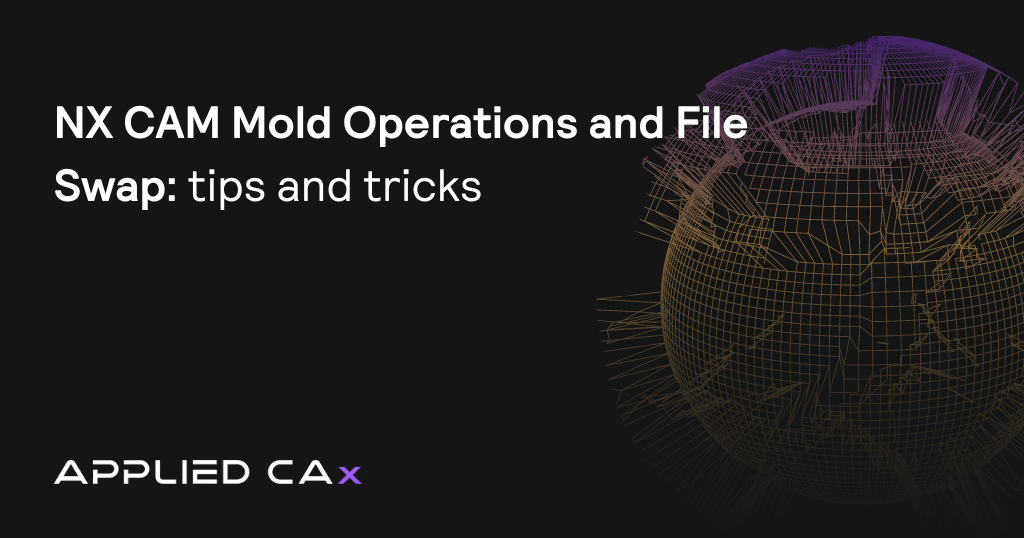 Tutorial
TutorialNX CAM Mold Operations and File Swap tips and tricks video tutorial
March 21, 2016Read more -
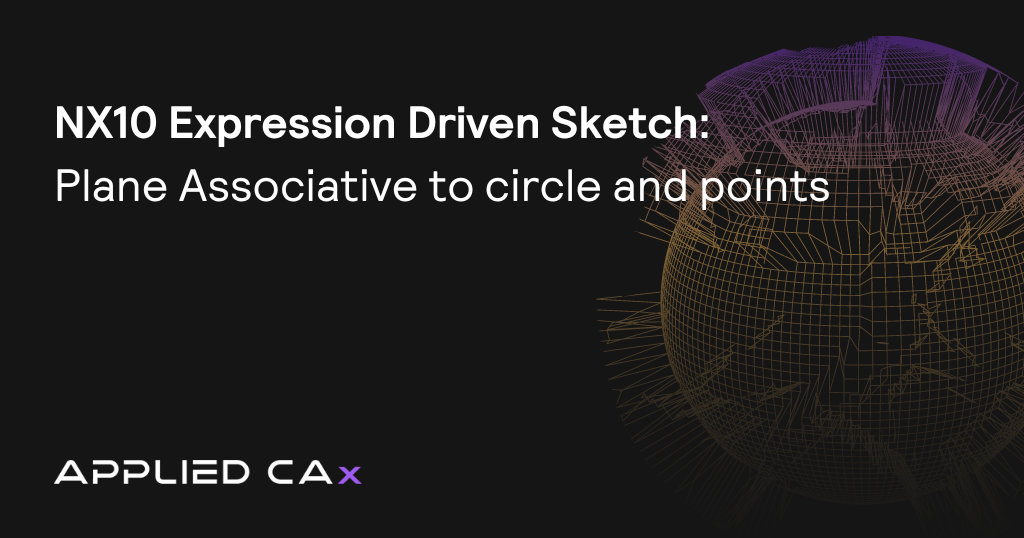 Seminar
SeminarNX10 Expression Driven Sketch – Plane Associative to circle and points
March 12, 2016Read more -
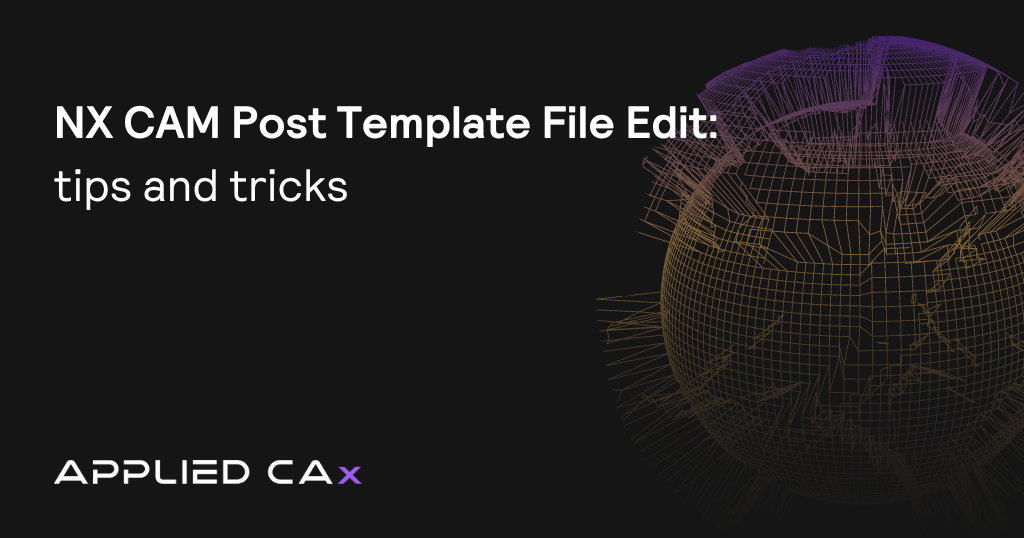 Tutorial
TutorialNX CAM Post Template File Edit – video tips and tricks tutorial
March 10, 2016Read more -
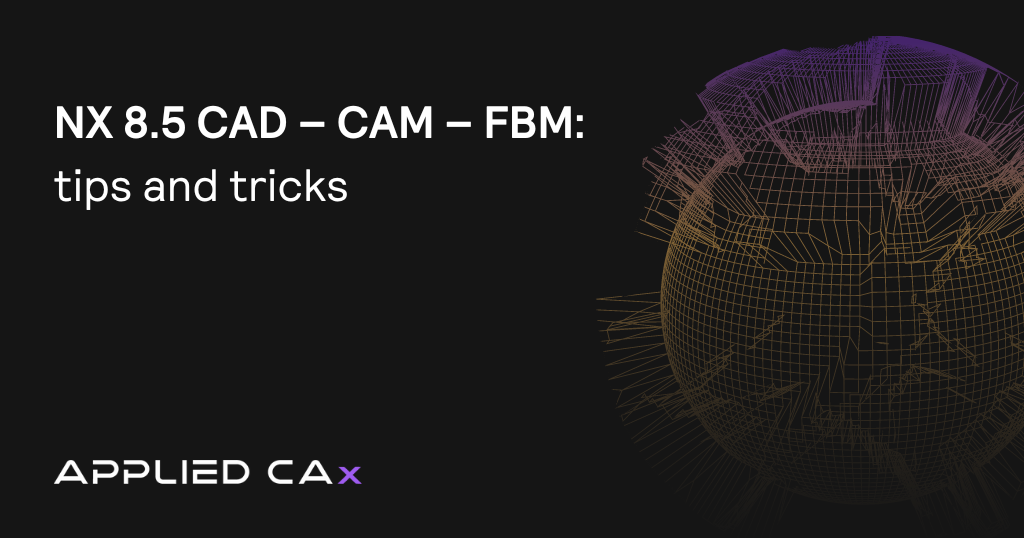 Tutorial
TutorialNX 8.5 CAD – CAM – FBM tips and tricks video tutorial
March 07, 2016Read more -
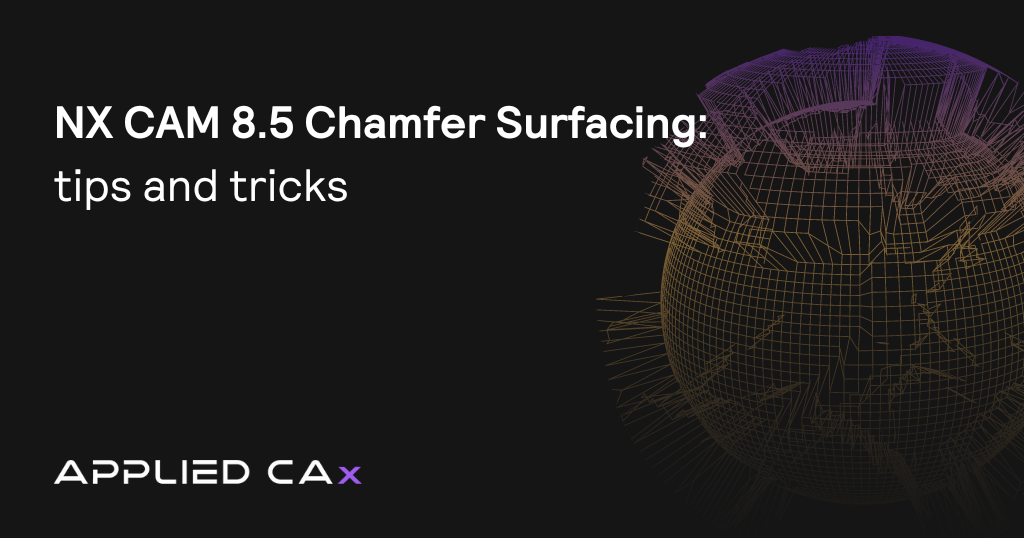 Tutorial
TutorialNX CAM 8.5 Chamfer Surfacing tips and tricks video tutorial
March 01, 2016Read more -
 Seminar
SeminarOverview of NX CAM Foundation
October 07, 2015Read more -
 Seminar
SeminarWebinar: Moving to 5 Axis with NX CAM
December 09, 2013Read more
Resources—applied
Explore our resources hub for additional Siemens software resources.
It’s time to unleash your potential
Reach out to the team at Applied CAx to learn how our solutions can make your company’s goals achievable.